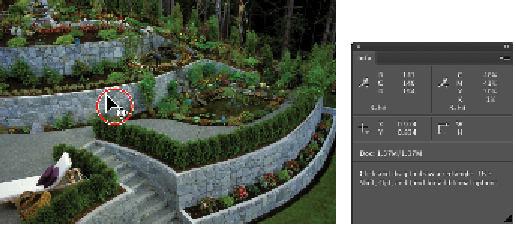Graphics Programs Reference
In-Depth Information
Note that you can adjust your color settings suite-wide by using Adobe Bridge and selecting Edit > Color
Settings. Applying color settings through Adobe Bridge saves you the time and trouble of making sure
that all Creative Cloud applications have the same Color Settings, and ensures that your color settings are
consistent throughout your production process.
Getting a reading from the image
In this next part of the lesson, you will take a look at the garden image's existing values before you start
any color correction.
Your first step will be to read the existing values using the Info panel.
1
Choose Windows > Info to open the on-screen densitometer in Photoshop.
2
Position your cursor over any of the stonework in the image, and then look at the Info panel to read the
RGB values.
Position cursor over a grey area on the stonework.
Read the values in the Info panel.
As we mentioned earlier in this lesson, something that is gray is considered a neutral. A true neutral color
is made up of equal amounts of RGB colors. If you look at your Info panel, you might see that the Red
and Green are relatively close in value, but that the green is high. This could be due to numerous factors,
such as the time of day or the weather. You will adjust the green later in this process.
Setting a highlight and shadow
An important step in correcting an image is to make sure that you have optimal range of tonal values. In
this example, you will locate the lightest and the darkest pixels in the image to create an improved tone
curve. You'll set the highlight and shadow to predetermined values using the Set White Point and Set
Black Point tools available in the Curves Adjustments panel. Before you begin, you'll determine what
those values should be. This is a critical part of the process, since the default for the white point is 0,
meaning that the lightest part of the image will have no value when printed, and any detail in this area
will be lost.
Some images can get away with not having tonal values in very bright areas. Typically, reflections
from metal, fire, and extremely sunlit areas, as well as reflections off other shiny objects such as
jewelry, do not have value in those reflective areas.