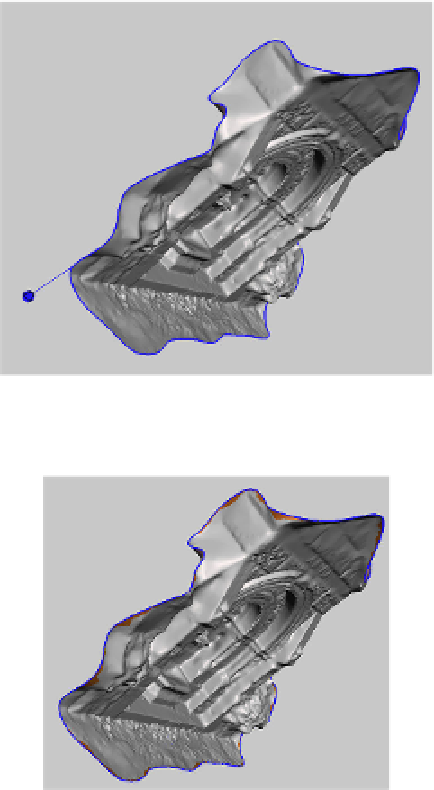Graphics Reference
In-Depth Information
Next, close all of the holes by clicking on the blue spheres, with the ex-
ception of the sphere that is represents the large area of missing/open
mesh. Orbit around the model to make sure you get them all.
Select the last sphere (right click)
Next, right click on the last blue sphere that represents the large area of
open mesh (see
Figure 9-30
). The blue edges will now have a dark orange
tint to them where the mesh is selected, as shown in
Figure 9-31
.
Figure 9-30.
One sphere left - time to cap the hole
Figure 9-31.
Selected edges
Smooth out the edges
From the menu at the top of the screen, select Modify Selection and then
Smooth Boundary, as shown in
Figure 9-32
.
Then click Accept from the top menu.
Figure 9-33
shows the result.