Geography Reference
In-Depth Information
Figure 7.5: PostGIS query builder in QGIS
First we open the Add PostGIS Table(s) dialog box, connect to our
database, and scroll through the list of layers until we find the
gnis
layer. Instead of clicking it and adding it to the map, we double-click
to open the PostgreSQL Query Builder. You'll notice a strong similarity
essentially the same fashion. There is a slight difference in the opera-
tors available, but otherwise once you know how to use one, you can
easily navigate the other. The difference of course is that now we are
see the query builder populated with the parameters for our first layer
(schools) and the results of clicking the Test button.
The query we executed to create
schools
returned 90 rows. Once we click
OK in the query builder, we are returned to the Add PostGIS Table(s)
dialog box.

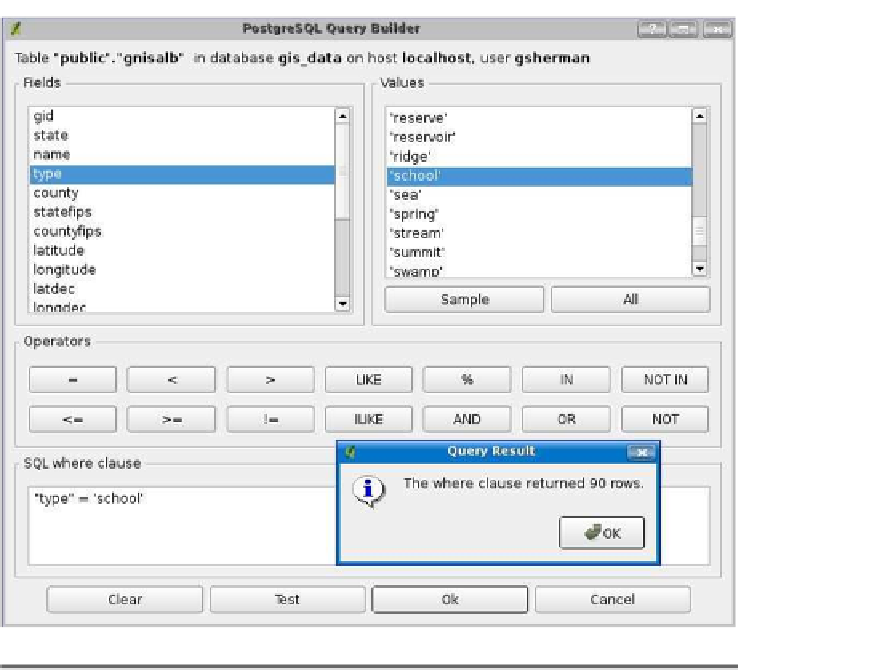


Search WWH ::

Custom Search