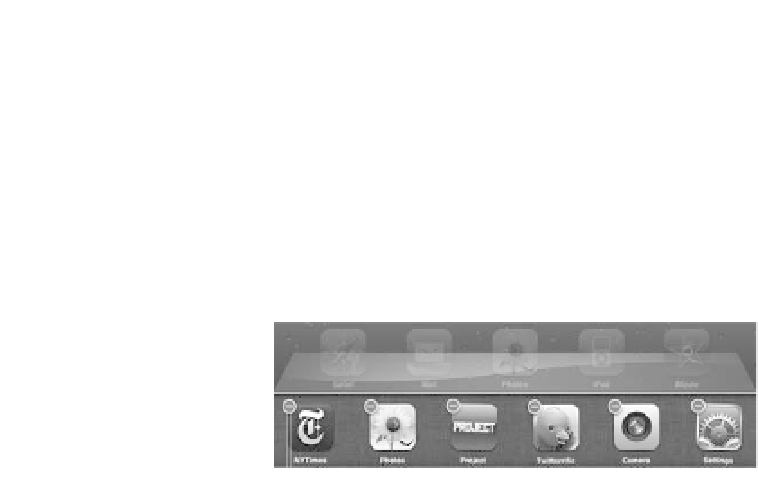Information Technology Reference
In-Depth Information
1.
Press the Home button to go to the Home screen (or switch to
another app, as long as the troublemaking app isn't the one running).
2.
Double-press the Home button to reveal the recents list.
3.
Tap and hold the app until the icons begin to shake.
4.
Tap the Delete button in the upper-left corner of the app's icon
(
Figure 12.1
). The app quits immediately.
5.
Press the Home button to exit the app editing mode.
Figure 12.1
Force-quitting
an app
Tap to quit app.
If the copy of an app on the iPad has become corrupted for some reason,
try a fresh copy.
1.
On the iPad, touch and hold the app's icon until all of the icons begin
to shake, then tap the Delete button (the X) to remove the app.
2.
Connect the iPad to your computer and perform a sync.
3.
In the Apps pane within iTunes, locate the app and make sure it's
enabled for syncing. When you delete an app from the iPad, you still
have a backup version in iTunes.
4.
Click the Apply button to re-sync and transfer the app back to the
iPad.