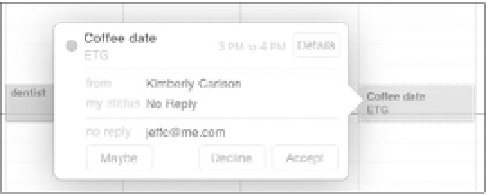Information Technology Reference
In-Depth Information
4.
If the event is recurring, tap the Repeat button and specify how often:
Every Day, Every Week, Every 2 Weeks, Every Month, or Every Year. Tap
Done to return to the previous screen.
5.
Tap the Alert button if you want an alarm to go off before the event,
and then specify a time. Tap Done.
6.
Choose which of your synced calendars the event will appear in. (You
can specify a default calendar in Settings > Mail, Contacts, Calendars.)
7.
Enter any miscellaneous details in the Notes field.
8.
Tap Done to create or edit the event.
When someone invites you to an event using a calendar service that
supports the feature (such as Exchange or MobileMe), the event appears
in the Calendar app as a new invitation.
1.
Open the Calendar app and tap the event, which appears with a
dotted outline (
Figure 10.8
). You can also tap the Invitations button at
the top of the screen to view a list of invitations.
2.
Tap Accept, Decline, or Maybe to reply to the invitation.
Figure 10.8
Incoming
invitation
You can change your reply later by viewing details about the event and
tapping one of the reply buttons.