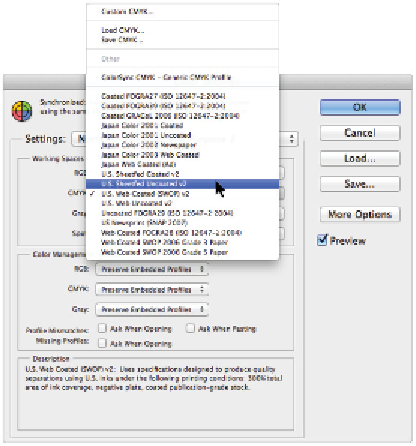Graphics Programs Reference
In-Depth Information
The title bar indicates that this image is in the CMYK preview mode.
It is good to get this sneak peek into what your CMYK image will look like, but there is still the issue
of having many different kinds of CMYK output devices. You might have one printer that produces ex-
cellent results and another that can hardly hold a color. In the next section, you will learn about the dif-
ferent CMYK settings and how they can affect your image.
7
Make sure that the CMYK preview is still on. If not, press Ctrl+Y (Windows) or Command+Y (Mac
OS). From the CMYK drop-down menu in the Working Spaces section of the Color Settings dialog
box, choose
U.S. Sheetfed Uncoated v2
.
Notice the color change in the image. You might need to reposition the Color Settings dialog box to see
your image. Photoshop is now displaying the characteristics of the color space for images printed on a
sheetfed press. This would be the generic setting you might choose if you were sending this image to a
printing press that printed on individual sheets of paper.
Choose various CMYK specifications from the CMYK drop-down menu.
8
From the CMYK drop-down menu, choose
Japan Web Coated (Ad)
. Notice that the color preview
changes again. You might use this selection if you were sending this image overseas to be printed on a
large catalog or book press. A web press is a high-volume, high-speed printing press that prints on large
rolls of paper rather than individual sheets.
You do not want to pick a CMYK setting simply because it looks good on your screen; you want to
choose one based upon a recommendation from a printer, or you should use the generic settings that
Adobe provides. The purpose of selecting an accurate setting is not only to keep your expectations real-
istic; it also helps you accurately adjust an image to produce the best and most accurate results.