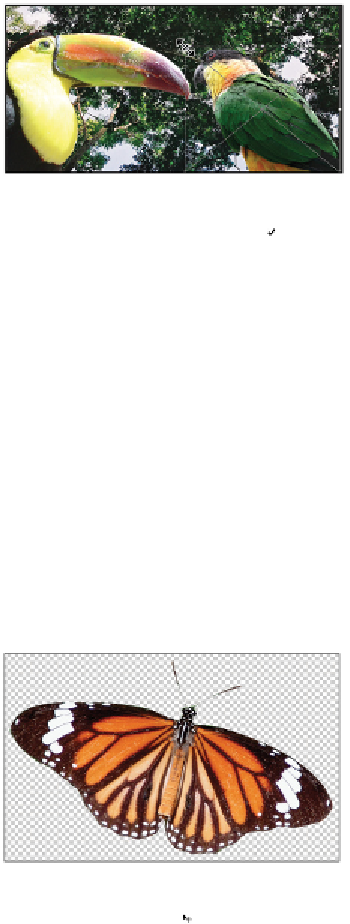Graphics Programs Reference
In-Depth Information
Scale the parrot so that it is approximately the same size as the toucan.
3
Select the Commit check mark ( ) in the Options bar, or press Enter (Windows) or Return (Mac OS) to
commit the change. Remember that because this is a Smart Object by default, you can scale it back to
its original size and still retain the original detail.
4
In the Layers panel, double-click the layer name, ps1204. When the layer name becomes highlighted,
type the name
Parrot
.
Editing a Smart Object
There are additional benefits to Smart Objects besides their ability to be resized without loss of detail. To
fully understand these benefits, you should know a little bit about how Smart Objects work. When a layer
is a Smart Object, Photoshop preserves the original content of the source file by embedding it into the cur-
rent file. In this exercise, you will learn how to edit the contents of Smart Objects. You will also find out
how multiple Smart Object layers can be modified at the same time, how to replace the source for Smart
Objects, and how to export the contents of a Smart Object.
1
Choose File > Open As Smart Object. Navigate to the ps12lessons folder, select the
ps1205.psd
file,
and click Open to open the image in a new window. Notice that the title bar of the window reads
ps1205 as Smart Object-1. This is not the original file, but rather a copy of the original file.
An image opened as a Smart Object.
2
Select the Move tool ( ), then click and drag the butterfly image onto the tab labeled
ps1201_work.psd
.
Wait for a moment until the image toggles into view, and then drop the new layer onto your image.
Note that the layer is named ps1205 and has the Smart Object thumbnail.
3
In the Layers panel, double-click the layer name ps1205. When the text becomes highlighted, type
But-
terfly 3
. Press Enter (Windows) or Return (Mac OS).
4
Select the
ps1205.psd
image, and choose File > Close, or select the Close button in the document win-
dow. When prompted to save, choose to not save the file. The Smart Object file is separate from the ori-
ginal and is essentially embedded inside the
ps1201_work.psd
file.