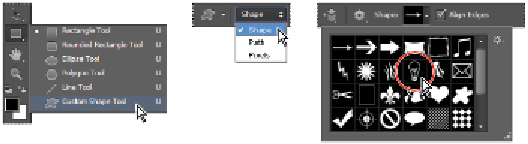Graphics Programs Reference
In-Depth Information
2
Click and drag the Fill Opacity slider to the left. In the example, it is dragged to the 20 percent point.
Keep the Layer Style dialog box open for the next part of the lesson.
Changing the fill opacity does not affect the layer style opacity.
The result as semi-transparent text.
Saving the style
Now you will save the style you created.
1
With the Layer Styles dialog box still open, click the New Style button on the right side of the window.
The New Style dialog box appears.
2
Type
my glow
in the File name text field, and click OK.
Saving a style from combined styles.
3
Click OK in the Layer Styles dialog box. The style is now added to the Styles panel.
Accessing the style
Now you will create a new shape layer and apply the saved my glow style to it.
1
Click and hold the Rectangle tool ( ) to select the hidden Custom Shape tool ( ).
2
Make sure that Shape is selected in the Options bar at the top of the Photoshop workspace.
3
Click the arrow to the right of the Custom Shape picker in the Options bar, and double-click the Light
Bulb 2 shape.
Select the Custom Shape tool.
Confirm you are creating a layer shape.
Choose the Light Bulb 2 shape.