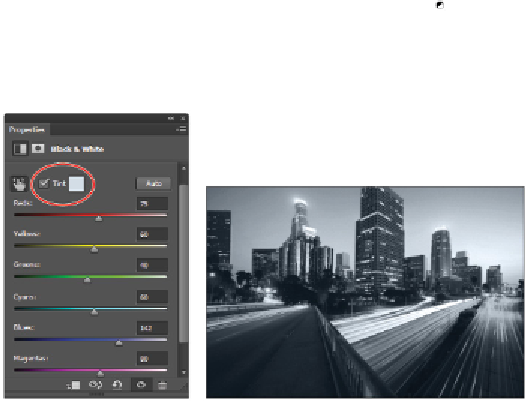Graphics Programs Reference
In-Depth Information
Click and drag on the car lights to lighten the conversion.
9
You can turn the visibility of this adjustment layer off and on by clicking the Visibility icon ( ) to the
left of the Black & White 1 adjustment layer.
10
Choose File > Save. Keep the file open for the next section of this lesson.
Adding a tint
In this section, you will add a tint to your image. A tint of color can be added to an RGB image to create a
nice effect.
The Black & White adjustment layer is disabled in CMYK mode.
1
Double-click the Black & White 1 layer thumbnail ( ) icon (to the left of the Black & White 1 name and
mask) in the Layer's panel. This activates the Black & White settings in the Properties panel.
2
Select the
Tint
check box.
You can click the color box to the right of the Tint check box to assign a color from the color libraries.
Apply a tint of color.
The result.