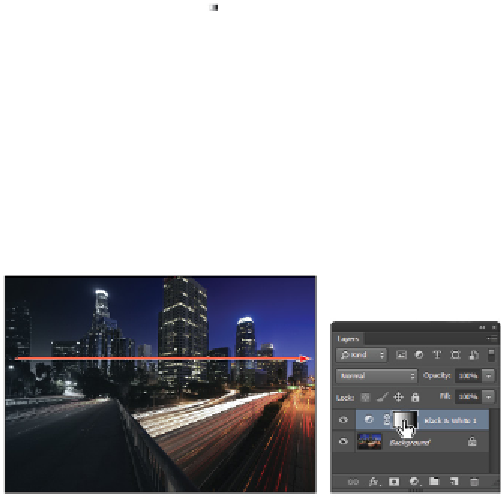Graphics Programs Reference
In-Depth Information
3
Click once on the Color box to the right of the
Tint
check box; the Color Picker (Tint Color) dialog box
appears.
4
Click the Color Libraries button; the Color Libraries dialog box appears. From the Topic drop-down
menu, select Pantone+ Solid Coated, if it is not already selected.
5
Type
642
quickly, without pausing between typing the numbers. There is no text field in this dialog box;
by typing a Pantone number, you can easily locate it in the list of colors. Type too slowly and you could
have an inaccurate color selection. You can try it again if Pantone 642 C is not selected. Click OK to
close the Color Libraries dialog box. The color tint is assigned Pantone 642 C.
6
Choose File > Save. Leave the file open for the next section of this lesson.
Applying a gradient to the adjustment layer
The next step is a simple one that adds an interesting blending technique for using adjustment layers. By
applying a gradient to the mask, you can blend the Black & White effect into a color image.
1
Press
D
on your keyboard to make sure that you are back to the default foreground and background col-
ors of black and white.
2
Click once on the Black & White adjustment layer mask thumbnail to select it.
3
Select the Gradient tool ( ), and type
0
. By typing
0
, you are assigning 100 percent opacity to the gradi-
ent.
4
Click and drag from the left side of the image to the right. A gradient is created in the same direction
and angle as the line you draw.
When you release the Gradient tool, there is a blend from the black-and-white adjustment to the origin-
al color image. If you don't like the angle or transition, you can re-drag the gradient as many times as
you want. Click and drag a short line for a shorter gradient transition, or click and drag a longer line for
a more gradual transition.
If your colors are opposite to the ones in this example, your foreground and background colors could be
reversed. Press
X
to reverse your colors and try again.
Click and drag with the Gradient tool to create a gradient mask.
The layer mask.
The Gradient tool can create straight-line, radial, angle, reflected, and diamond blends. Select the
type of gradient from the Options bar across the top of the Photoshop work area. If you want to