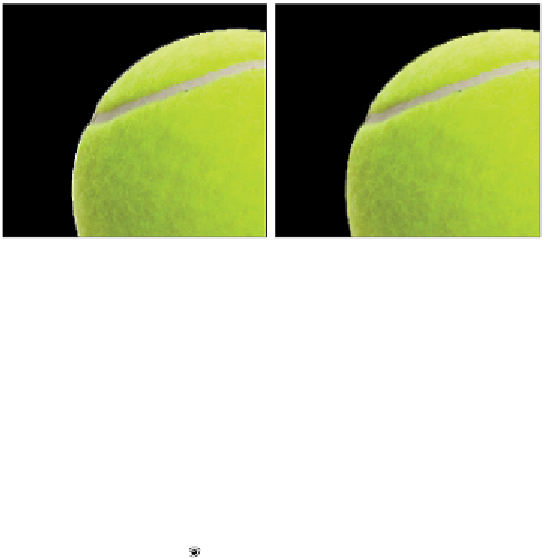Graphics Programs Reference
In-Depth Information
Use the Magic Eraser tool to remove the background behind the tennis ball.
Refining the edges of layers
When moving, copying, pasting, or even using the Magic Eraser tool, you might see some artifacting around the edge
of your layer content. The Photoshop anti-aliasing feature that allows for smooth gradations in tonal value can some-
times cause stray background pixels to remain and create an unwanted hard edge. You can use a simple technique
called defringing to clean up those edges. To defringe, select the layer you want to clean up in the Layers panel, and
then choose Layer > Matting > Defringe. In the Defringe dialog box, maintain the default setting of 1 pixel, and then
click OK. The Defringe command blends the edges of the layer into the background, making it appear more natural.
The tennis ball before it is defringed.
The tennis ball after it is defringed.
Creating a vector mask
In this next part of the lesson, you have an opportunity to eliminate the white background of your dog-
house layer using the Pen tool. You discovered how to use the Pen tool in Lesson 4, “Making Selective
Changes in Photoshop CC;” you will now have an opportunity to practice using the Pen as well as creating
a mask from your vector path.
Creating your path
Before starting, you need to turn off the visibility of the tennis ball and dog layer (
ps0902.psd
).
1
Click the eye icon ( ) to the left of the tennis ball layer and the
ps0902.psd
layer. These are temporarily
hidden.
2
Select the doghouse layer in the Layers panel to activate it.