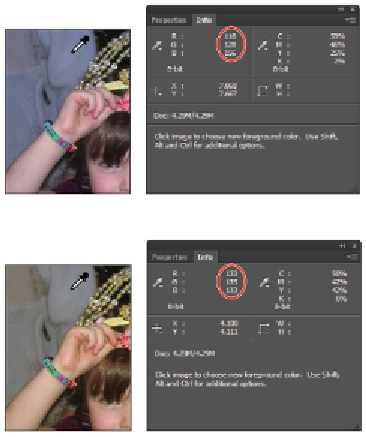Graphics Programs Reference
In-Depth Information
Understanding neutral colors
A neutral is essentially anything in the image that is gray: a shade of gray, or even light to dark grays. A gray value is
a perfect tool to help you measure color values, as it is composed of equal amounts of red, green, and blue. Knowing
this allows you to pick up color inaccuracies by reading values in the Photoshop Info panel, rather than just guessing
which colors need to be adjusted.
The first image you see below is definitely not correct. You can tell this by looking at the Info panel and seeing that
the RGB values are not equal. In the second image, they are almost exactly equal. By looking at only the RGB values,
you can tell that the image on the bottom is much more balanced than the image on the top.
The neutrals in this image are not balanced; you can tell because the RGB values are not equal in value.
The neutrals in this image are balanced; you can tell because the RGB values are equal.
Setting the neutral
In this section, you'll balance the neutrals in the image.
1
With the Curves Properties panel still open, set another Color Sampler marker by Shift+clicking the
gray area on the baseball that is located in lower-right corner of the image. In your images, you might
find a neutral in a shadow on a white shirt, a gray piece of equipment, or a counter top.