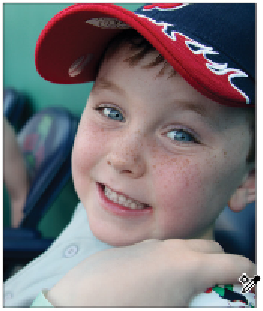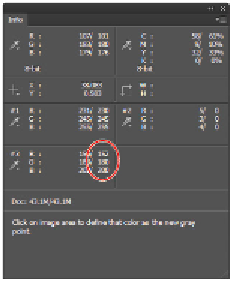Graphics Programs Reference
In-Depth Information
Find a neutral gray in the image.
Some photographers like to include a gray card (available at photo supply stores) in their images to
help them color-balance their images.
2
If the Info panel is not open, choose Window > Info. The Info panel appears.
In the Info panel, you see general information about RGB and CMYK values, as well as pinpoint in-
formation about the three Color Sampler markers you have created. You'll focus only on the #3 marker,
since the first two were used to indicate highlight and shadow.
Notice that to the right of the #3 marker in the Info panel, there are two values separated by a forward
slash. You'll focus only on the set of values to the right of the slash. Depending upon where you clicked
in the gray area, you could have different values. The numbers to the left of the forward slash are the
values before you started making adjustments in the Curves panel. The numbers to the right of the for-
ward slash are the new values that you are creating with your curve adjustments.
Focus on the values to the right of the forward slash.
3
Select the Sample in image to set Gray Point button ( ).
4
Click once on the #3 marker you created. The new color values may not be exactly the same, but they
come closer to matching each other's values.