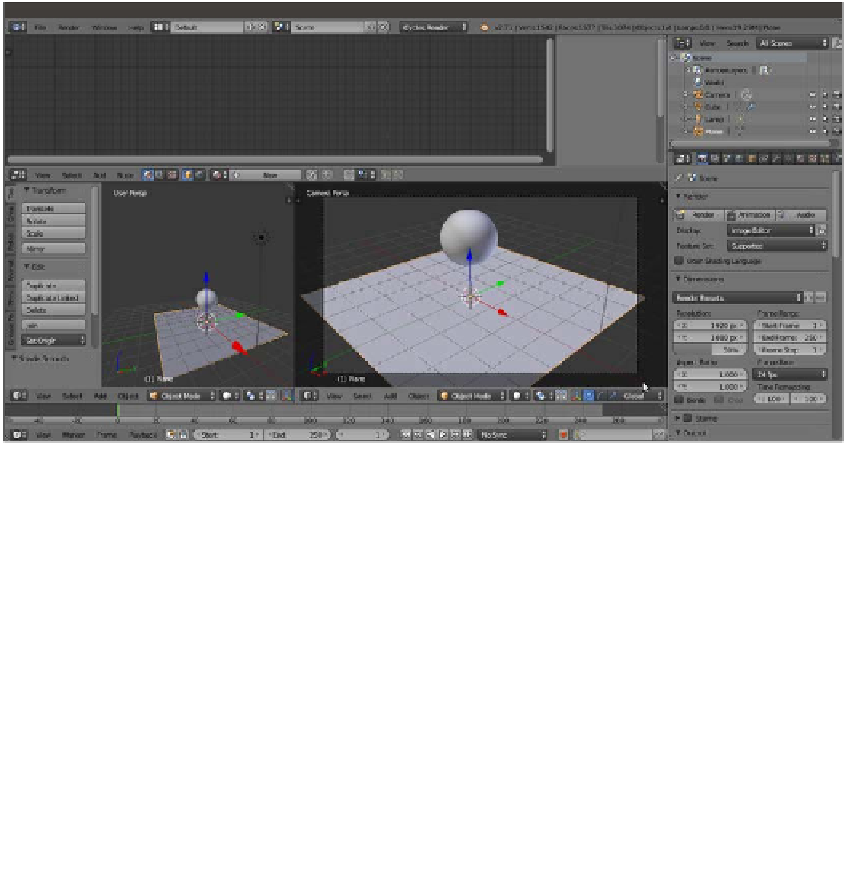Graphics Reference
In-Depth Information
6.
Ensuring that the cursor is still at the center of the scene (if not, press
Shift
+
C
to
center it), press
Shift
+
A
and navigate to Mesh | Plane to add a Plane.
7.
Press
Tab
to go to Edit Mode and scale the Plane four times bigger (press
Tab
, then
press
S
, enter digit
4
, and finally, press
Enter
). Exit Edit Mode.
8.
Split the bottom row into two parts, put the mouse cursor in the 3D window on the
right, and press
0
in the numeric keypad of the keyboard to go to the Camera view.
Then press
T
to close the Tool Shelf panel with the tabs on the left. Scroll the mouse
wheel to fit the Camera view field into the window (or for a finer control, press
Ctrl
+
the middle button of the mouse and move the mouse).
This screenshot shows where we are now:
The first steps of the Default screen customization for Cycles material creation
9. In the Editor Type button in the left corner of the bottom bar of the left 3D window,
select UV/Image Editor.
10. Select the Spheroid, go to Edit Mode, and scale it to twice the current size (press
Tab
, then press
S
, enter digit
2
, and finally, press
Enter
). Exit Edit Mode.