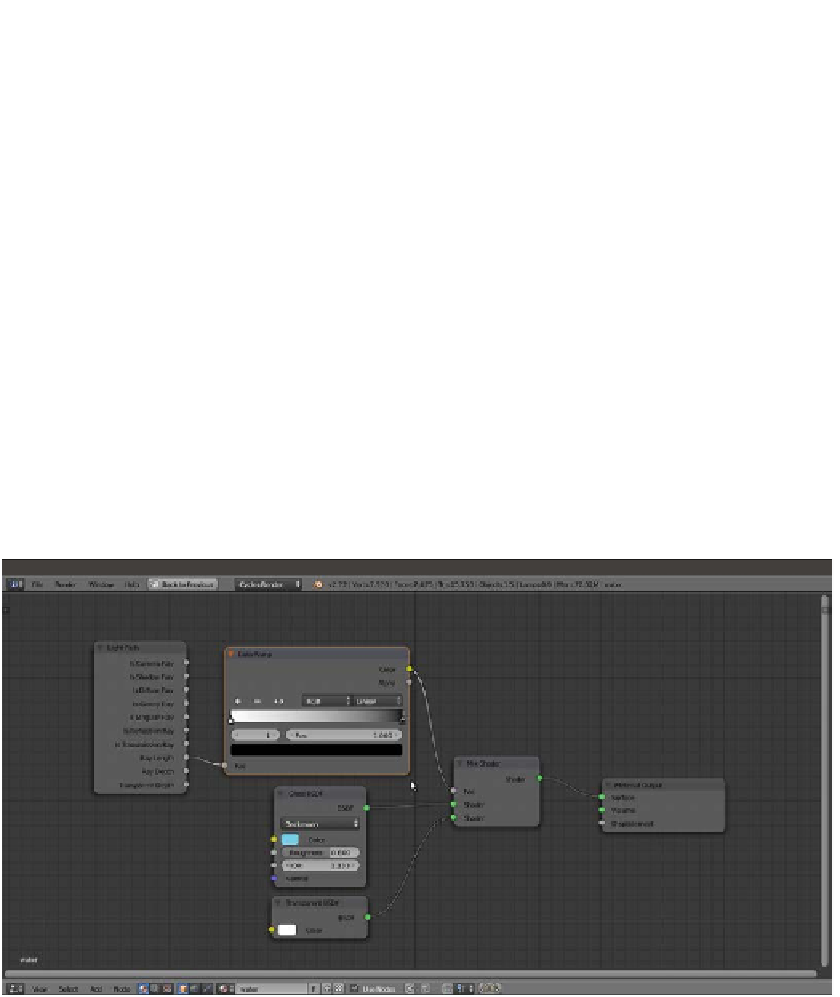Graphics Reference
In-Depth Information
3.
Select the bed Plane and click on the New button in the Node Editor window toolbar.
Rename the material as
bed
.
4.
In the Material window, switch the Diffuse BSDF shader with an Emission shader
node. Set the Color values for R to
0.800
, G to
0.659
, and B to
0.264
. Then set
the Strength value to
0.100
.
5.
Select the water Plane and click on the New button in the Node Editor window
toolbar. Rename the material as
water
.
6.
In the Material window, switch the Diffuse BSDF shader with a Mix Shader node.
In the first Shader slot, select a Glass BSDF shader node, and in the second Shader
slot, select a Transparent BSDF node.
7.
Set the Glass BSDF node's Roughness value to
0.600
and the IOR to value
1.333
.
Then set the Color values for R to
0.185
, G to
0.611
, and B to
0.800
.
8.
Add a Light Path node (press
Shift
+
A
and navigate to Input | Light Path) and a
ColorRamp node (press
Shift
+
A
and navigate to Converter | ColorRamp). Connect
the Ray Length output to the Fac input socket of the ColorRamp and invert the
position of the black-and-white color stops (that is, move the black color stop to the
extreme right and the white color stop to the extreme left of the slider).
9.
Connect the ColorRamp output to the Fac input socket of the Mix Shader node.
The murky water material network