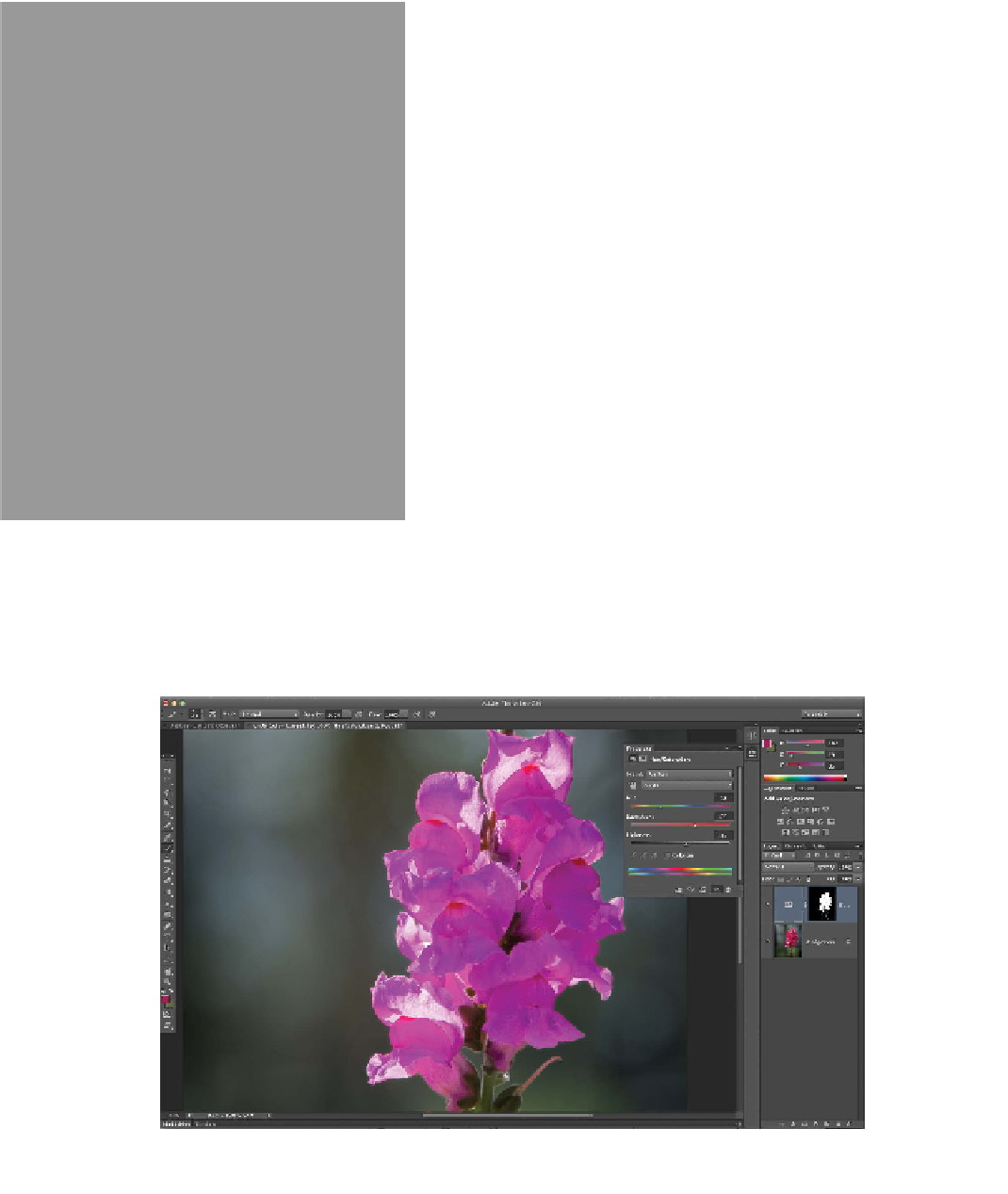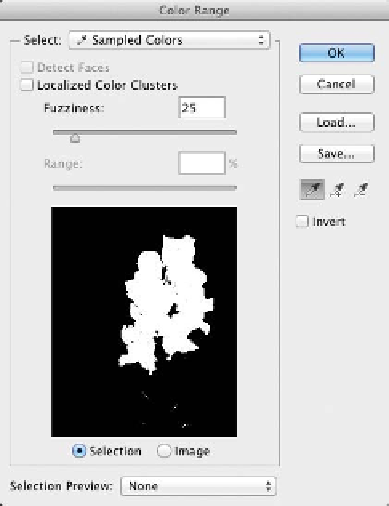Graphics Programs Reference
In-Depth Information
4.
Hold down the Shift key and click more of the
flower to build a larger selection.
5.
Adjust the Fuzziness slider to your preference.
6.
If too much of the image is selected, you can hold
down the Option (Alt) key to subtract from the
selection. You can also select the Localized Color
Clusters option to require similar pixels to be
closer together.
7.
When you're satisfied, click OK.
8.
Soften the selection further by choosing Select >
Feather and entering a value of 5 pixels.
9.
Let's use the selection to make an isolated image
adjustment. One way to do this nondestructively
is with an adjustment layer. Choose Layer >
New Adjustment Layer > Hue/Saturation and
Click OK.
10.
Adjust the Hue slider to change the colors of the
flowers (try a value of -25 to make the flower
more purple) and adjust the saturation to your
preference.
Adjustment layers are covered in greater detail throughout the rest
of the topic.