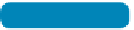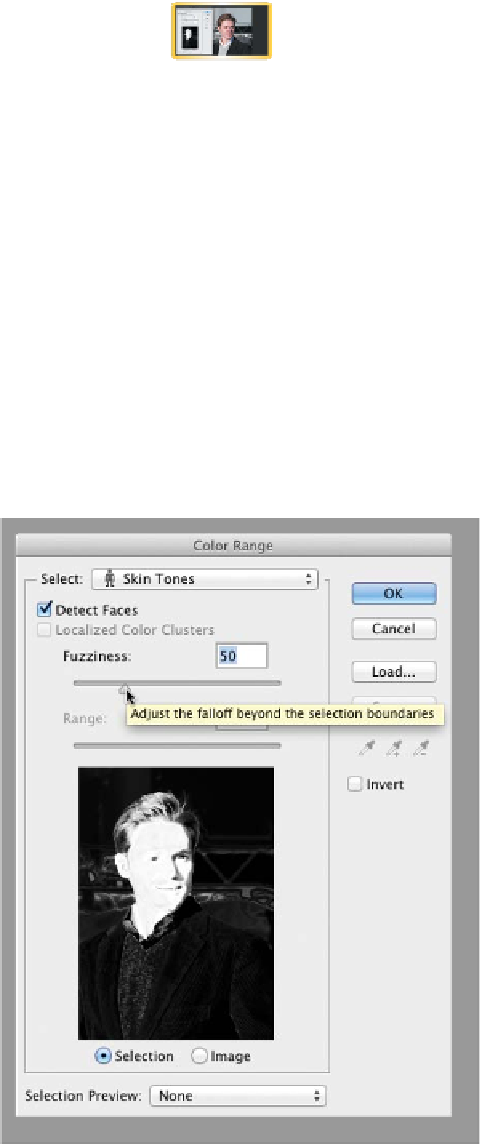Graphics Programs Reference
In-Depth Information
Adjusting Skin Tones
The Color Range command has been expanded in Photoshop CS6
so it can intelligently recognize skin tones and human faces. These
options make it easy to localize an adjustment to just the subject of
a portrait and can be used to subtly improve the color and expo-
sure of your subject.
video 29:
Adjusting Skin Tones
1.
Open the file Ch05_Skintones.tif from the Chapter 5 folder.
2.
Choose Select > Color Range.
3.
From the Select menu choose Skin Tones.
4.
Select the Detect Faces check box to further refine the skin
tone selection using face detection.
NoTe
Custom Choice for Skin Tones
You can still use the custom Sample
Colors option to select the initial
skin tone. Simply enable the Detect
Faces option and adjust the Fuzzi-
ness slider to taste to refine the
adjustment.
NoTe
No 32-bit Support for Skin Tones
The Skin Tones and Detect Faces options will work with both 8-bit and
16-bit RGB images. For those of you working with 32-bit or HDR images,
you'll need to first convert the image.
5.
Adjust the Fuzziness slider to refine what is
selected in the image.
This slider lets you adjust the fuzziness based
on the face detection point. The white areas
are fully selected, and gray areas are partially
selected.
6.
When you're satisfied, click OK.
Let's make a small adjustment to the face to
boost the flesh tones.
7.
Click the Vibrance button in the Adjustments
panel to affect the skin tones with a color
correction adjustment. You'll explore this
adjustment and more in greater detail in later
chapters.