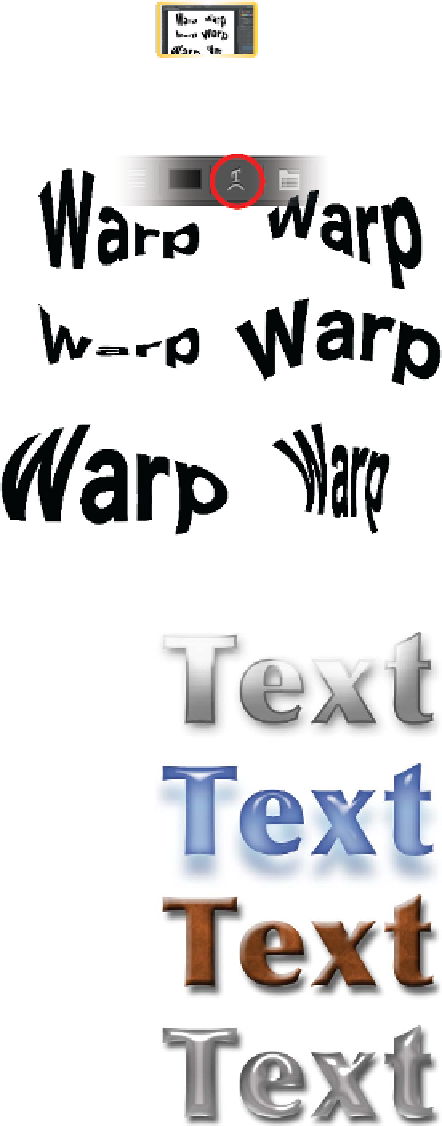Graphics Programs Reference
In-Depth Information
Warped Text
With names like Flag, Fish, and Wave, the Warp Text dialog box
doesn't scream
useful.
However, a lot of powerful (and useful)
distortions are available. These vector distortions allow you to
reshape text, which is particularly helpful for advertising-style
type effects:
video 93:
Warped Text
1.
Select an existing text block.
2.
Click the Create warped text button in the
Options bar.
3.
Choose a Style for the warp and specify
Horizontal or Vertical.
4.
Additionally, experiment with the Bend,
Horizontal Distortion, and Vertical Distor-
tion properties.
5.
Click OK when you're satisfied.
6.
To mod i f y t he t ex t ef fect a f t er you've closed
the Warp Text dialog box, simply click the
Create warped text button again.
Using Layer Styles
Tex t of t en need s a l it t le st yle, a nd L ayer S t yles a l low you t o a dd a
stroke, shadow, bevel, or even texture to your text. At the bottom
of the Layers panel you'll see a small ƒx. This is the easiest way to
access Layer Styles. But be sure to show good taste and not go wild
with effects. Let's work with some prebuilt styles to see the pos-
sibilities available to you.
1.
Select or create a text layer.
2.
Select the Styles panel or choose Window > Styles to open the
Styles panel.
3.
From the panel's submenu (the triangle in the right corner),
choose Text Effects.
4.
Click a style's thumbnail to apply the effect; just click another
to apply an additional effect.