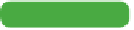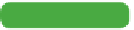Graphics Programs Reference
In-Depth Information
3.
Specify a brush size of approximately 120 pixels and a
Strength of 50%. The Strength settings modify how quickly
the tool alters the image. Sometimes several built-up strokes
are better for a subtle look.
4.
Paint over an area of the edge of the white
bowl to deemphasize it.
5.
Choose one of the tool's blending modes.
The Darken and Lighten modes are particu-
larly useful for isolating the blurring effect to
darken or lighten areas, respectively. Try the
Darken mode and blur the dark floor.
6.
Switch to the Sharpen tool and try enhancing
parts of the image. Enable the Protect Detail
option in the Options bar. The duck's bill is
a good choice as well as the eyes and edges
of feathers. Experiment with the Mode and
Strength settings.
7.
Be careful not to oversharpen the image,
because it will quickly introduce visible noise
and distortion.
video 84:
Blur Gallery Explored
Tip
Blur Gallery
Are you looking for another way to blur your images?
You'll find three great filters for creating Field, Iris, or Tilt
Shift blurs included with Photoshop CS6. Don't miss the
in-depth video.
Tip
Nondestructive Tools
Both the Blur and Sharpen tools can be used nondestructively. Simply cre-
ate a new layer to hold modified pixels. Then in the Options bar, select the
Sample All Layers check box. The blurring or sharpening will be isolated to
the selected layer.