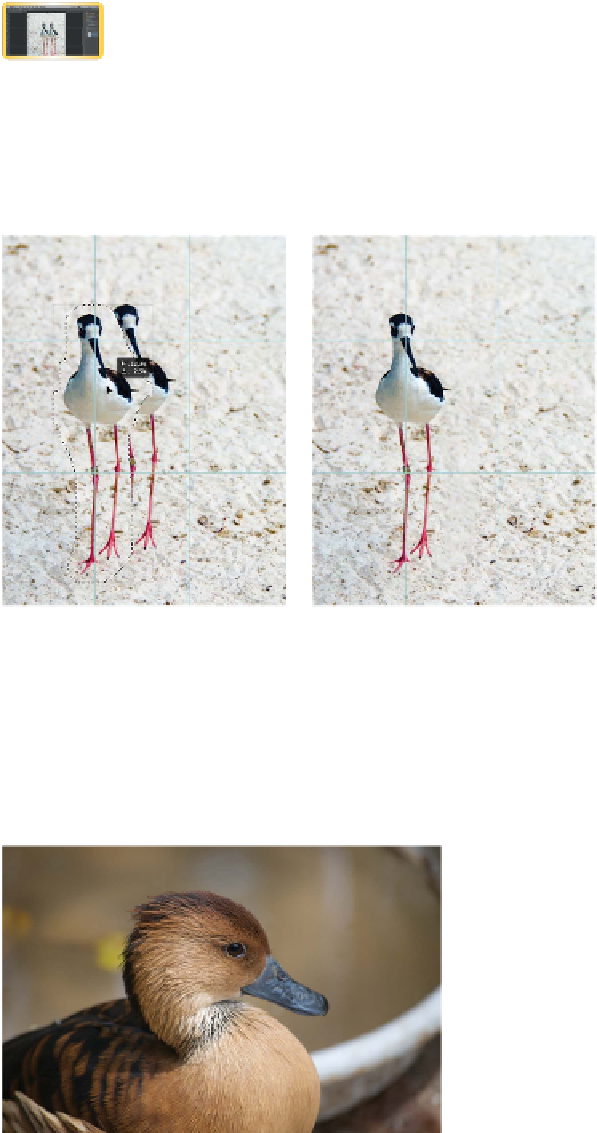Graphics Programs Reference
In-Depth Information
4.
Choose the Very Strict Adaptation method in the Options bar
to produce the most accurate blend.
5.
Choose the Move mode in the Options bar to reposition the
object.
video 82:
Content-Aware Move
The Extend mode method can be used on other images to
change the apparent width or depth of an object while preserv-
ing key details.
6.
Drag the bird to a new posi-
tion based on the rule of
thirds guides and release.
The rule of thirds guides
were manually added to
the image.
The image may take a few
seconds to blend. Feel free
to refine the blend using
additional cloning or heal-
ing tools.
Blur and Sharpen Tools
video 83:
Blur and Sharpen
Often, a photo will need a focus adjustment. Although global
changes are often implemented through blur or sharpen filters,
it's frequently necessary to lightly touch up an area by hand. To
do this, you can use the Blur tool (to defocus) or the Sharpen tool
(to add focus or detail). Both tools are driven by
brush-like settings, which allow you to change
size, hardness, strength, and blending mode.
Remember that if the Caps Lock key is down,
brush previews are disabled.
1.
Close any open files, and then open the file
Ch11_Blur-Sharpen.tif from the Chapter 11
folder.
2.
Select the Blur tool from the Tools panel
(it looks like a water droplet).