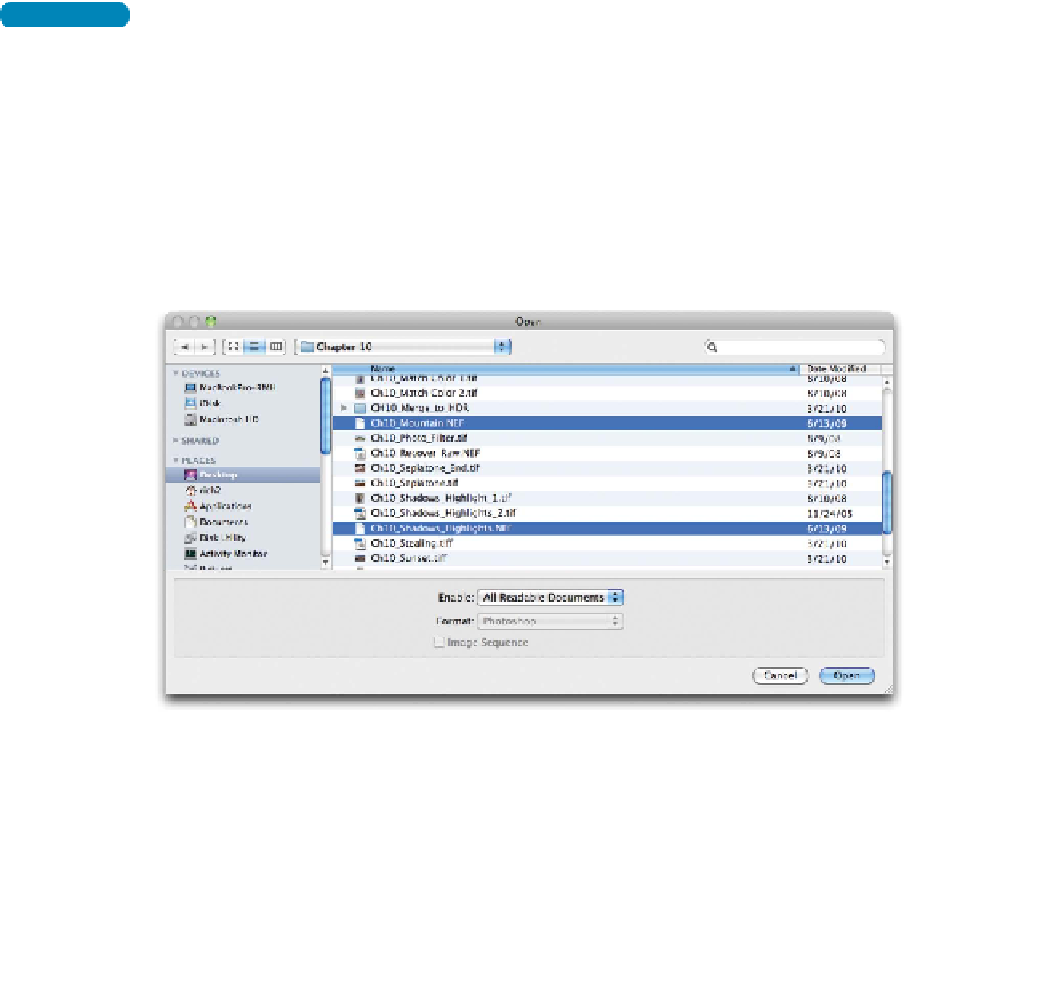Graphics Programs Reference
In-Depth Information
Opening a Raw File
To proces s a r aw i file, you'll l l need it To open it w it h P hot oshop C a m-
era Raw. Essentially, you need to develop the file, deciding during
the editing stages which information to include. The Camera Raw
software interprets the metadata and raw file information to gener-
ate a new image.
NoTe
What's the raw extension?
Raw files are not really a file type
but rather a description for several
manufacturer-specific file formats.
You'll find several dif ferent file
formats in use, and they will vary
by camera manufacturer.
The good news is that adjustments you make to a raw file are all
stored as metadata. The adjustments essentially reprocess the raw
file data. The Camera Raw plug-in writes to a sidecar file, which
contains instructions on how to treat the raw data. In fact, you can
have multiple sidecar settings for each raw image.
NoTe
Can I Use Camera Raw?
Not all cameras work with Photo-
shop Camera Raw (although the list
is very long). Adobe keeps updating
the plug-in to support new cameras
all the time. To keep track of Cam-
era Raw and for a list of supported
cameras, visit
www.adobe.com/go/
Let's try opening a file.
1.
Close any open files, and then choose File > Open.
2.
Navigate to the Chapter 10 folder and select Ch10_Mountain.
NEF. Do not open the file yet.
You c a n c ho o s e mor e t h a n one i file a t a t i me t o pr o c e s s w it h t he
Camera Raw dialog box.
3.
Hold down the Command (Ctrl) key and select the
Ch10_Recover_Raw.NEF file.
4.
Click the Open button to open both images into the Camera
Raw window.
Now that you have something to look at, let's take a quick look
at the dialog box and its controls.