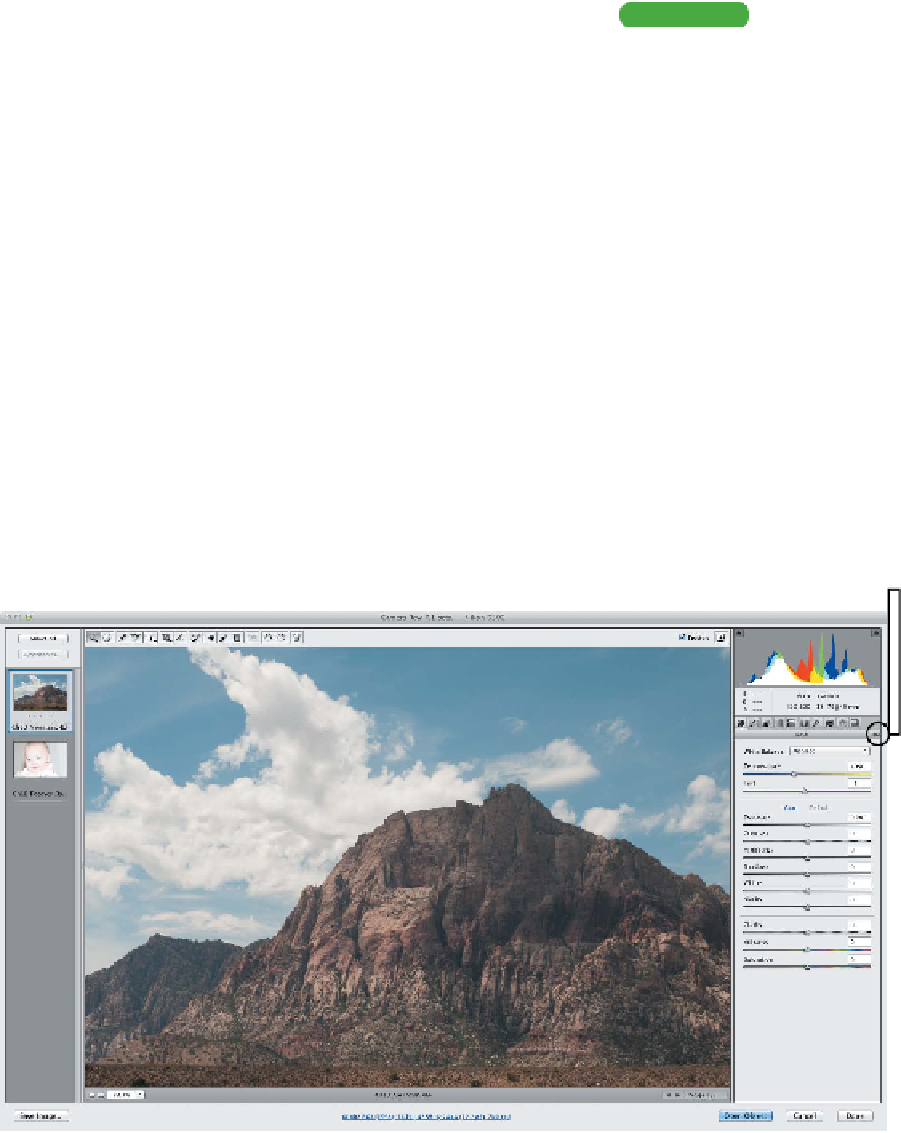Graphics Programs Reference
In-Depth Information
An Overview of the Camera Raw Dialog Box
At first glance, the Camera Raw dialog box can be a little over-
whelming. It's okay to feel this way, because there truly are a lot of
sliders and tabs. What you'll find, however, is that the controls are
fairly intuitive and very powerful. Here's a quick overview of what
you'll find:
Tip
Clipped Warnings
As you make adjustments to the
developed image, it's possible
to clip data (essentially a loss of
detail). In the Histogram display,
you'll see two small triangles. You
can click the one on the left for
shadows and the one on the right
for highlights. When enabled,
clipped shadows appear in blue, and
clipped highlights appear in red.
Highlight clipping will warn you if
any one of the three RGB channels
is clipped (fully saturated with no
detail). Shadow clipping will warn
you if all three RGB channels are
clipped (black with no detail).
A
Filmstrip. If you select more than a single image to open, the
images will display here. It is possible to apply star rankings to
images in the Filmstrip. You can also synchronize the settings
between multiple clips. Just adjust one image, select similar
images, and then click the Synchronize button.
B
Toggle Filmstrip. If you don't want to see the Filmstrip, just
double-click the bar. You can also drag to resize the preview
thumbnails.
C
Camera name or file format. The camera name and model
appears at the top of the window so you know more about
the file.
A
B
C
D
E
F
G
H
I
J
K