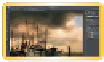Graphics Programs Reference
In-Depth Information
Instant Spice
One way to improve a washed-out or flat image is through blend-
ing modes. By blending a blurred copy of an image on top of itself,
you can quickly create a visual pop. Let's give it a try.
video 58:
Adding Spice with
Blending Modes
1.
Open the file Ch09_Spice1.psd from the Chapter 9 folder.
2.
Select the
Background
layer in the Layers panel.
3.
Duplicate the
Background
layer by pressing Command+J
(Ctrl+J).
4.
Significantly blur the new layer by choosing Filter > Blur >
Gaussian Blur. A value of 25 pixels should do the trick.
5.
Select the Move tool by pressing V.
6.
Cycle blending modes by pressing Shift+=. Look for modes
(such as Multiply or Soft Light) that increase saturation and
add visual “pop” to the image. Adjust the layer's opacity to
deemphasize the effect if needed.
7.
If needed, adjust the opacity of the layer as desired. You can
quickly change opacity by typing in the first number of an
Opacity setting, such as 4 for 40% opacity. You can type 25 to
quickly switch to 25% opacity, for example, if a more specific
adjustment is required.
Original
Gaussian Blur | 25 Pixels
Soft Light | 80% Opacity
Multiply | 40% Opacity