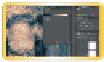Graphics Programs Reference
In-Depth Information
•
Background eraser tool. This tool is designed to help erase
the background from an image. The difference between
foreground and background in the image must be very clear
and high contrast. This tool is significantly less flexible than
the technique of layer masking, which is covered in Chapter 7,
“Layer Masking.”
•
Magic eraser tool. This tool is most similar to the Paint
Bucket tool in that it attempts to select and modify similar
pixels under your click point. Instead of filling those pixels
with a color, however, the Magic Eraser tool deletes them.
video 43:
Gradient Maps
GRADIENT MAPS OFFER UNIQUE COLOR
Gradient Maps are another way to harness the power of gradients to enhance an image. The Gradient Map can
be applied as an adjustment layer or image adjustment command (stick with the adjustment layer for greater
flexibility). You can create a new Gradient Map by choosing Layer > New Adjustment Layer > Gradient Map.
The Gradient Map will map a
new gradient to the grayscale
range of an image. A two-color
gradient produces a nice duotone
effect. Shadows map to one of
the color stops of the gradient fill;
highlights map to the other. The
midtones map to the gradations
in between. A multicolored gradi-
ent or noise gradient can add
interesting colors to an image.
This is an effective technique for
colorizing textures or photos.
Open the file Ch06_Gradient_
Map_Demo1.psd and Ch06_
Gradient_Map_Demo2 to see
Gradient Maps in action. Turn on
each map one at a time to see the
effect. By using blending modes
in conjunction with the Gradient
Map, you can get a more pleasant effect.
You'll find a great new set of Gradient Maps included with Photoshop CS6. In the Gradient Map dialog box just
click the gear icon to access its settings. Load the Photographic Toning set to experience a wealth of toning
options, including sepia and duotones. These can also be combined with blending modes to produce all
new results.