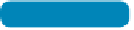Graphics Programs Reference
In-Depth Information
3.
Load a dark blue as your Foreground color and a lighter blue
as your Background color. You can try to select colors from the
existing sky to make your gradient believable.
4.
Choose the Gradient tool and select a Linear Gradient. Set the
mode to Multiply and set Opacity to 40%.
5.
Select the Foreground to Background gradient from your pre-
set list (it's the first one).
6.
Click at the top of the sky and drag down
toward the buildings.
The first click is where the foreground color
will start; where you release the mouse is
where the second color will be placed. Photo-
shop will blend the colors in between using
the settings in the Gradient Editor.
The sky should look more natural now with
greater variation in colors. If your sky has a lot
of texture in it, try setting the Gradient tool to
Color mode before drawing.
Photoshop offers three kinds of Eraser tools to complement your
drawing tools. These tools can be useful for cleaning up a brush
stroke, but that's about it. They often produce crude edges in the
erased area that lower the quality of your project.
The three tool options include:
•
eraser tool. This tool deletes pixels as you drag over them.
On a layer they are replaced with transparency. On a Back-
ground, the pixels are replaced with your Background color.
To u se, ju st d r a g t h roug h t he a rea you w a nt t o er a se.
NoTe
Mask, Don't Erase
From years of personal experience, I strongly suggest avoiding the Eraser
tools. These three tools are relatively primitive in their approach to select-
ing pixels for deletion. Additionally, the erasers are permanent—the
discarded pixels are gone for good. It bears repeating: If you have anything
beyond a basic image that you need to extract from its background, the
answer is layer masking, which is covered in depth in Chapter 7.