Image Processing Reference
In-Depth Information
Using the White Balance Tool
The White Balance tool in Adobe Camera Raw works differently than the other
white eyedroppers in Photoshop Elements and Photoshop. The eyedropper in Camera
Raw doesn't sample the color you click (as the eyedropper in the Tool palette does) nor
does it set a white point (like the white eyedropper in the Levels and Curves com-
mands). The Camera Raw eyedropper sets the white balance of the image based on
where you click, which is how the center, or gray, eyedropper works in Levels and
Curves. In other words, wherever you click the white balance eyedropper in Camera
Raw, all three color channels will be set to the same value, making that the neutral ref-
erence for your image.
When you click a point in your image, that point determines the color tempera-
ture and tint of your image by measuring the color values of the pixels under the eye-
dropper. The White Balance tool works best on any areas of the image that still contain
detail and would look correct if made to be neutral in tone. Figure 4.1 shows the differ-
ence between clicking a highlight area with no detail and one with some detail.
72
Figure 4.1
The White Balance tool in Camera Raw works by setting the temperature and tint of the image based on the point you
click. (left) Clicking a highlight area with no detail results in an image that is warmer. (right) When you select an area with some
detail in the highlights, the color balance is rendered more accurately.
When you have several possible areas in your image, click each of them to see
which selection gives you the temperature and tint you want. Remember that photogra-
phy is subjective, and within reason there can be multiple correct choices Figure 4.2
shows examples of how different settings could be correct for the image depending on
the mood you are trying to present.
Adjusting Color Tint
The Tint slider in Adobe Camera Raw is commonly used to fine-tune the color of your
images. By moving the slider to the left, you add more green to the image; adjustments
to the right add more magenta. You can also use the Tint slider for some creative
effects. This works best with high key images (ones that contain mostly highlights with
little tone separation) that you want to give an alternative processing tone to, such as
platinum or sepia, and it works best in conjunction with the Temperature slider.



Search WWH ::

Custom Search