Image Processing Reference
In-Depth Information
The Straighten tool is in reality a crop tool with a helpful line to straighten hori-
zons. To use the Straighten tool, select it in the toolbar. Next, click at the starting point of
a line that should be straight and drag across to the ending point, as shown in Figure 2.10.
When you release the mouse button, a crop will be created with the angle you selected.
Note:
Yo u c an straighten a horizon with the Crop tool as well. Just move the mouse pointer to the
masked area of the image, and it will change to a curved double arrow. Dragging up or down will rotate the
crop selection.
32
Figure 2.10
The Straighten tool can help you quickly and accurately correct a horizon that is crooked.
Rotate Tools
Both the Photoshop Elements and Photoshop CS2 versions of Camera Raw include
Rotate Image 90º Counterclockwise and Rotate Image 90º Clockwise tools. In
Photoshop Elements, the tools are located below the Preview window. Photoshop CS2
moves these tools up to the toolbar with the other adjustment tools. Rotate is pretty
obvious: clicking simply turns the image in the indicated direction. The Rotate tools
also work by pressing
R
or
L
on the keyboard.
White Balance Tool
The White Balance tool can help you quickly correct color balance problems in a
RAW image. The tool works by sampling the color under the pointer. When that color
is selected by clicking the mouse button, it becomes neutral in tone. To help determine
whether a color is close to neutral in tone, the R, G, and B (Figure 2.11) values are
updated as the pointer is moved.
Note:
Neutral does not mean 18% gray. The White Balance tool sets neutral to be equal amounts of Red,
Green, and Blue.
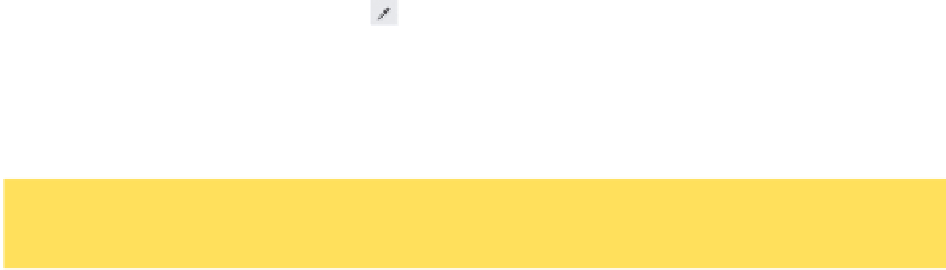


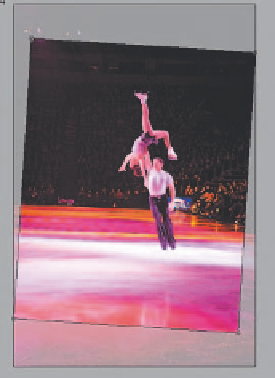




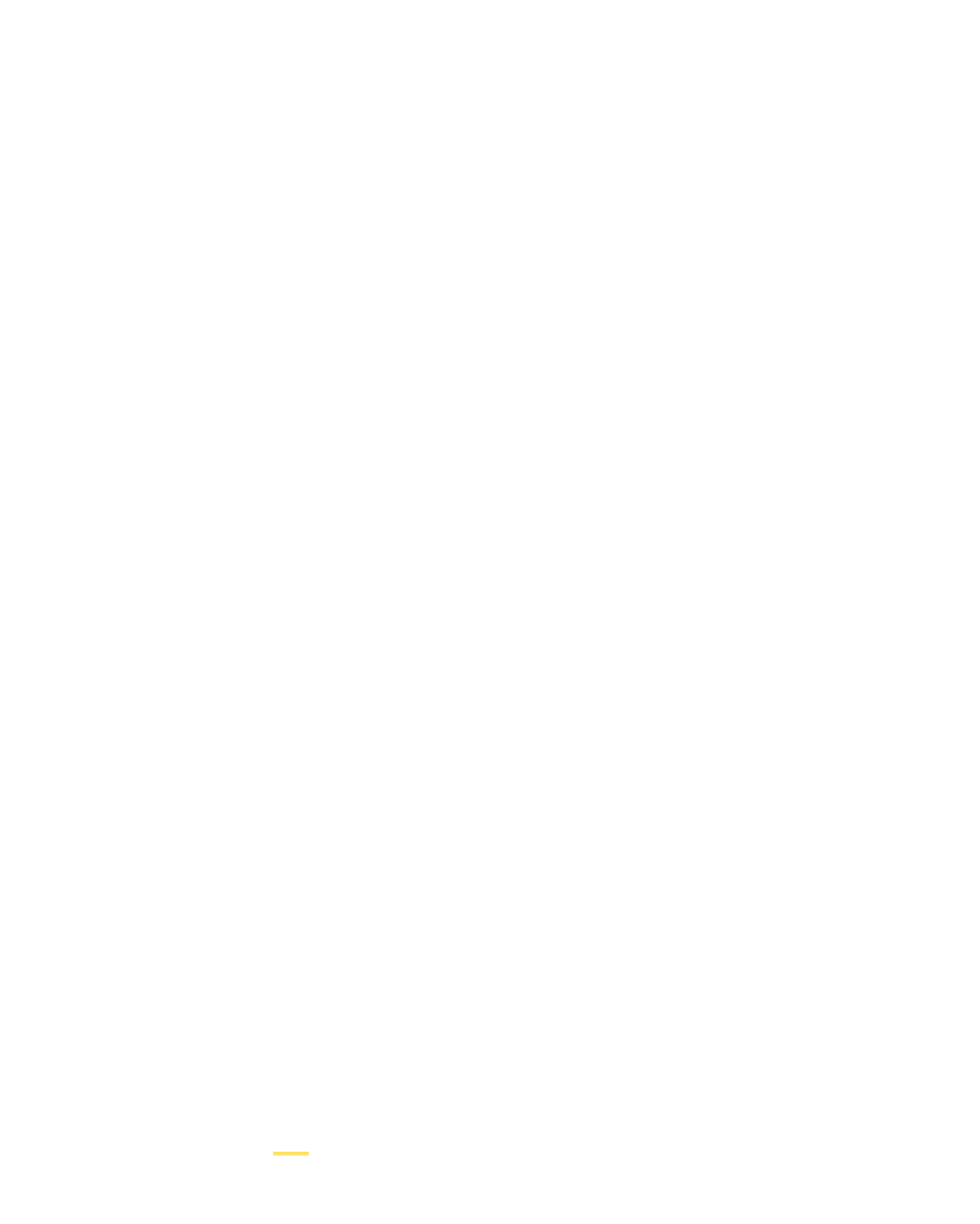



Search WWH ::

Custom Search