Image Processing Reference
In-Depth Information
Note:
Because you'll need to OK each image in Camera Raw, and because Photoshop Elements keeps
all the images open, I recommend using File Browser to do batch conversions.
The final checkbox in Process Multiple Files is Log Errors, which creates a text
file list of any errors that occurred during the conversion process. I suggest leaving
this option checked so that you have a reference to any possible errors. Unchecking the
option will ignore any errors that occur.
Converting from Camera Raw (Photoshop CS2 Only)
I've already covered how to apply settings to multiple files from within the Photoshop
version of Camera Raw. To perform the actual conversion, you simply need to select
the files in the Filmstrip and click Save, as shown in Figure 5.11.
This will display the Save Options dialog, shown in Figure 5.12, which has sev-
eral settings for the converted files, including where to save the file, what to rename the
images, and what type of conversion to perform.
Destination options are to Save In Same Location or Save In New Location.
Clicking Select Folder will automatically change the dropdown list to Save In New
Location.
File Naming has the same options available as the Batch Rename command,
which was covered in detail in Chapter 1.
96
Figure 5.11
To b atc h convert the selected images in Camera Raw, click Save.



Search WWH ::

Custom Search