Image Processing Reference
In-Depth Information
Applying in Camera Raw (Photoshop CS2 Only)
Of all the new features in Photoshop CS2, the changes in Camera Raw to support
batch processing are the most exciting to me. With this newest release, it's possible to
have all your RAW files open in Camera Raw at once for easy selection and modifica-
tion. As you can see in Figure 5.4, thumbnails for all selected images are displayed in a
scrolling panel, called the Filmstrip, on the left side of the Preview area.
91
Figure 5.4
The new version of Camera Raw in Photoshop CS2 handles multiple files for quick and easy settings changes.
When multiple files are selected, either via Bridge or through the Photoshop
File
>
Open menu, the Camera Raw interface changes a bit to handle the new features.
The Filmstrip, shown in Figure 5.5, displays a thumbnail for each image open in
Camera Raw. Above the thumbnails are two buttons. Select All is pretty obvious. Syn-
chronize is the button that will apply your adjustments to all selected images.
Note:
Yo u can work on a subset of images in the Filmstrip by selecting individually or by pressing the
Shift or Ctrl/Cmd keys and clicking for multiple files.
Note:
Yo u can resize the thumbnail panel by dragging the vertical separator bar between the thumb-
nails and the Preview area. Larger thumbnails are easier to work with when you are making edits.
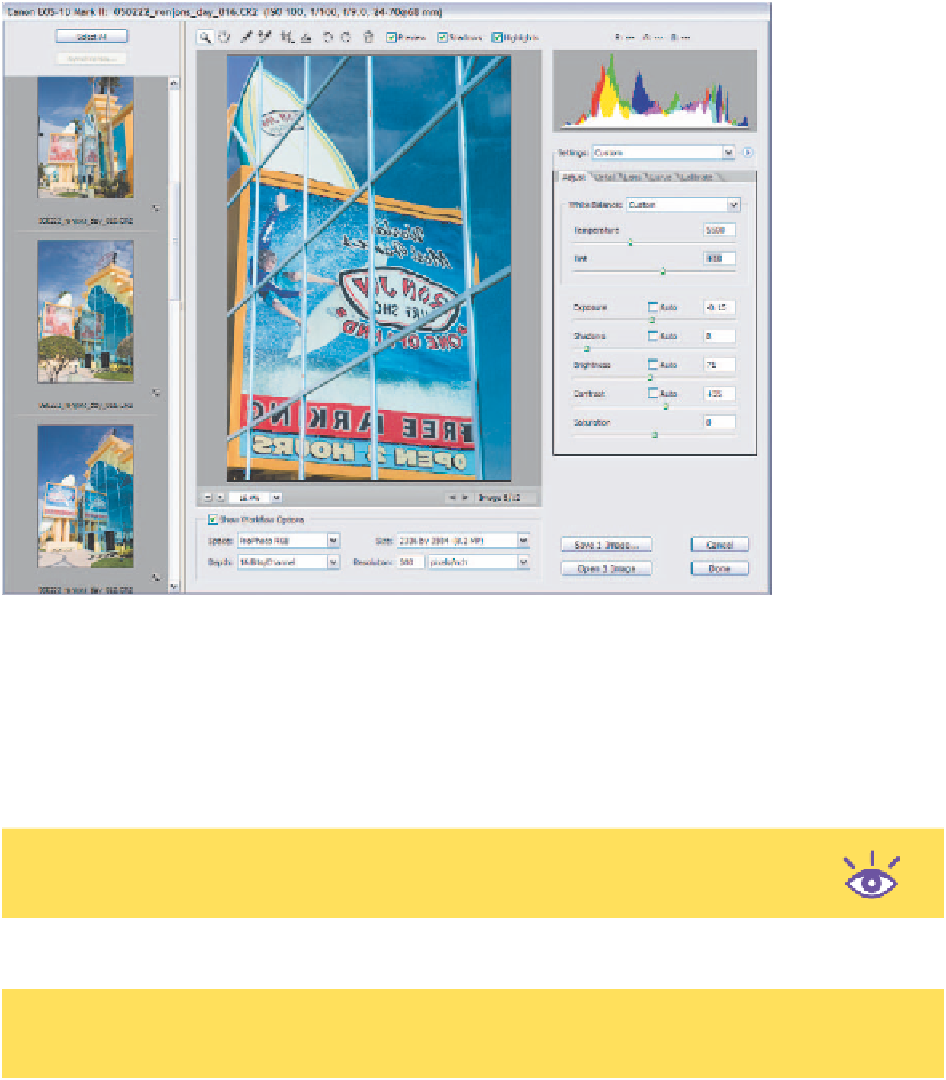




Search WWH ::

Custom Search