HTML and CSS Reference
In-Depth Information
3. Scroll down the file and locate the
article
element below the Career Highlights
heading. Within this article, Maxine would like to insert a rolling marquee display-
ing a list of classic Fred Astaire movies. Insert an embedded object to display the
CreditRoll applet. Set the dimensions of the applet window to 300 pixels wide by
175 pixels high.
4. Add the following parameters to the CreditRoll applet:
a. Set the value of the
code
parameter to the
CreditRoll.class
file
b. Display the marquee text in a 14-point font with a background hexadecimal color
value of #996600 and a text color of #FFFFFF.
c. Set the scrolling speed to 150, the
vspace
value to 3 pixels, and the
fadezone
value to 10 pixels. Have the marquee repeat the scrolling without stopping.
d. When users click the marquee, have the browser display the IMDB Fred Astaire
biography located at
www.imdb.com/name/nm0000001
.
5. Copy and paste the parameters from the
filmlist.txt
file (located in the tutorial.07\
review folder included with your Data Files) to insert the marquee text.
6. For browsers that do not support Java, display the brief list of Astaire movies found in
the original data file, followed by a hypertext link to the page
www.java.com
.
7. Scroll down the file and locate the article with the Listen Up heading. Directly
below this heading, insert an
audio
element using the
fasong.mp3
and
fasong.ogg
files. Have the
audio
element show player controls.
8. Within the
audio
element, insert an
object
element containing the
fasong.swf
Flash
player file. Set the width of the Flash player to 350 pixels wide by 50 pixels high.
Within the
object
element, insert a hypertext link to the
fasong.mp3
file with the
hypertext caption
Ev'ry Night at Seven (mp3)
.
9. Scroll down to the article containing the In Focus heading and directly below the
heading insert a
video
element containing the
hatrack.mp4
and
hatrack.webm
files.
Display the player controls along with the video clip.
10. Within the
video
element, insert an
object
element for the
hatrack.swf
Flash player
file. Set the width of the player to 280 pixels and the height to 239 pixels.
11. Within the
object
element, insert text informing users that they need the Shockwave
player if they don't have it installed in order to play the Shockwave file. Link your
statement to the Web page URL
http://www.adobe.com/products/shockwaveplayer
.
12. Save your changes to the file.
13. Go to the
embed.css
file in your text editor. Create a style rule to display
audio
and
video
elements as blocks that are 90% in width. Set the top/bottom margin to 5 pix-
els and the left/right margins to
auto
.
14. Display
object
elements as blocks with the top/bottom margins set to 5 pixels and
the left/right margins set to
auto
.
15. Close the file, saving your changes.
16. Open the
astaire.htm
file in your Web browser. Verify that you can play the embed-
ded sound file and movie file, and that the CreditRoll applet starts automatically
within the page.
17. View the page in a browser that does not support HTML5 but does support Flash
player. Verify that you can play the audio and video clips from the Flash players.
Disable Flash support in your browser and verify that the page displays a message
describing the two clips with the recommendation that the user have Flash installed.
18. Submit your completed files to your instructor, in either printed or electronic form,
as requested.