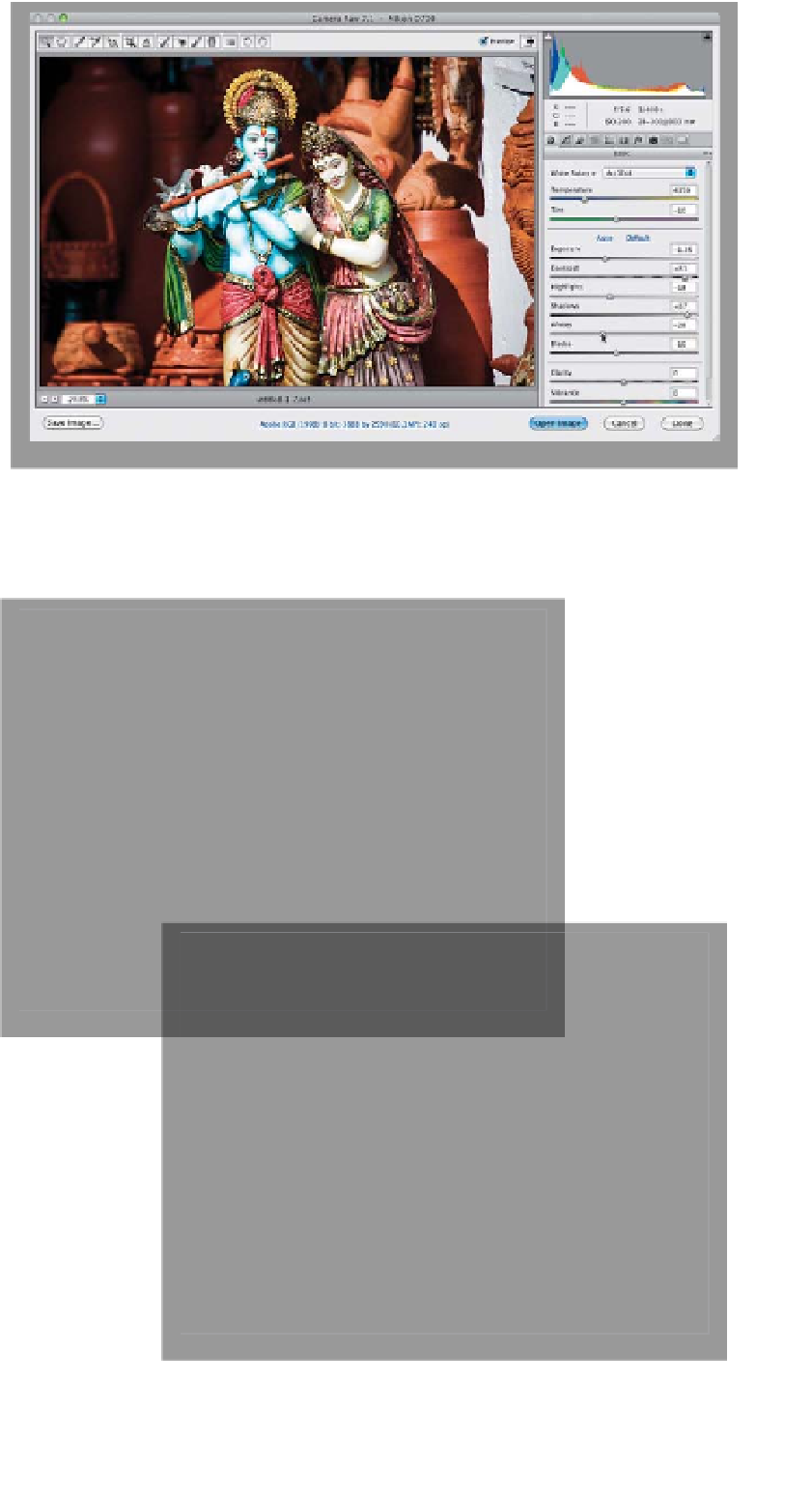Graphics Programs Reference
In-Depth Information
Step Nine:
The last two essential exposure sliders are
the Whites and Blacks. If you're used to
working with Levels in Photoshop, you'll
totally get these, because they're like set-
ting your highlight and shadow points
(or your white and black points). Most of
the time, if I use the Whites slider (which
controls the brightest highlights), I find
myself dragging it to the right to make
sure the whites are nice and bright white
(and not light gray), but in this instance,
I was using the Whites slider to pull the
whites back a bit (to help hide the fact
that it was shot in harsh, direct daylight),
so I dragged it to the left (to darken the
whites) to around -28. I also increased
the deepest shadows by dragging the
Blacks slider to the left just a little bit
(here, I dragged over to -10). I still use
this slider if, near the end of the edit-
ing process, I think the color needs more
oomph, as this helps the colors look satu-
rated and less washed out. Here's a be-
fore/after, but I did add two last finish-
ing touches, which were to increase the
Clarity a little (more on this coming up
on page 36) and I increased the Vibrance
amount a bit. Again, I recommend doing
all of this in a top-to-bottom order, but
just understand that not every image will
need an adjustment to the Highlights
and Shadows—only mess with those
if you have a problem in those areas.
Otherwise, skip 'em.
Before
After