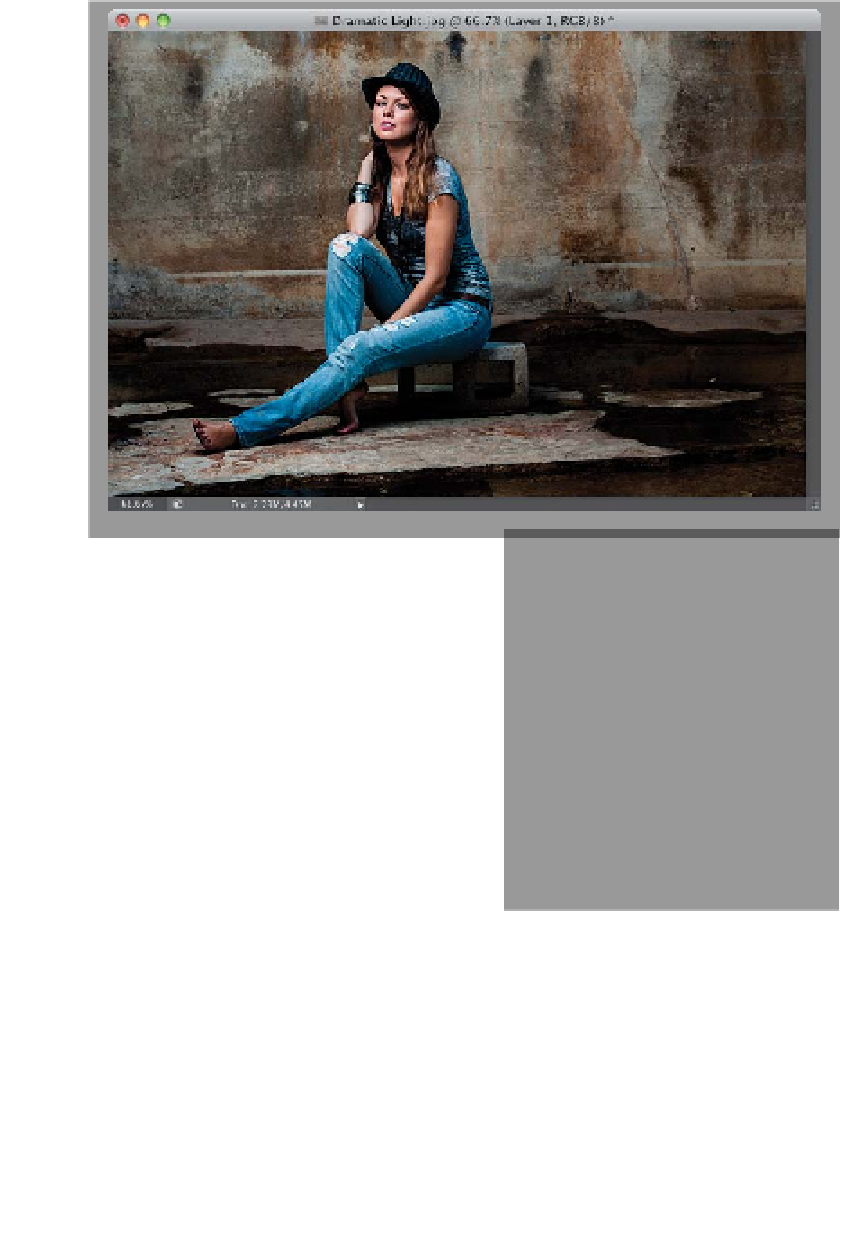Graphics Programs Reference
In-Depth Information
The Lighting Effects filter has been in Photoshop for as long as I can remember, but it
has needed a major update since about 15 minutes after that, and in Photoshop CS6,
it got a complete makeover. It's basically a filter that creates lighting right where
you want it, with different styles of lighting, and to be able to do that, it has to
darken the rest of your photo first, and then it lights the one (or more) areas you
choose. The interface also uses some of the new interactivity that Adobe has
introduced in CS6, so besides being better, now it's just plain fun to use, too!
Step One:
Open the image you want to add
dramatic lighting to (in the image shown
here, the lighting on our subject is pretty
decent, but there's so much ambient
[existing] light in the room that it's not
very dramatic. Of course, I should have
done this in-camera by raising my shutter
speed to 1/200 or 1/250 of a second to
make the background darker, but sadly
I didn't, so now I have to do this trick).
I always start by duplicating the Back-
ground layer (you'll see why in just a few
steps), so press
Command-J (PC: Ctrl-J)
.
To make it so we c an go back and edit
this filter later, go under the Filter menu
and choose
Convert for Smart Filters
.
This makes your top layer a smart object
(you can see the little page icon in the
bottom-right corner of the layer's thumb-
nail), and adds your filter below it in the
Layers panel, where you can double-click
on it to re-open and tweak it later.
(Continued)