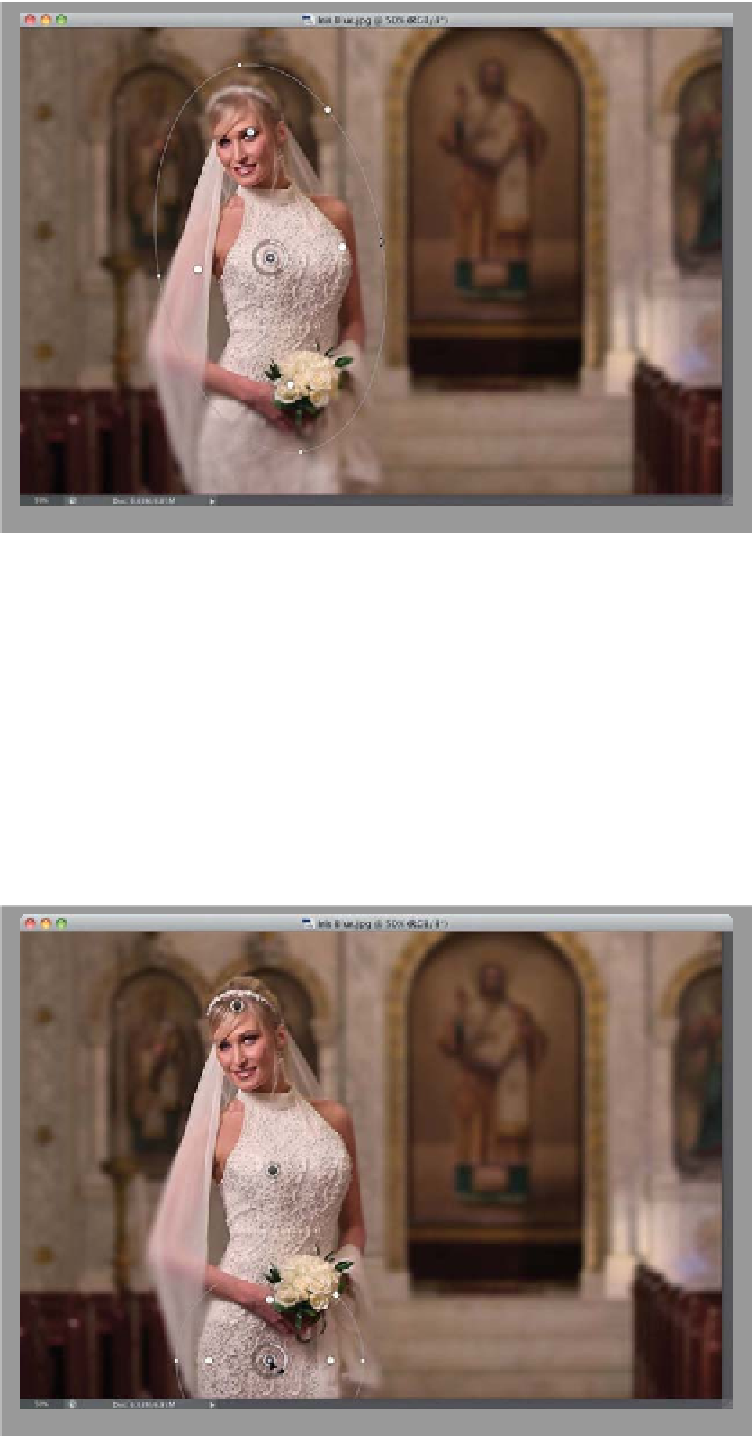Graphics Programs Reference
In-Depth Information
Step Three:
We want our focus squarely on the bride,
so we're going to make our oval thinner
(so it's closer to her body), and we're go-
ing to rotate it to the left so it matches
her pose. To shrink in the sides of the oval,
click on the small dot on the right side of
it and drag inward toward the bride. Now,
take that same point and drag upward a
bit, and it rotates the oval (as shown here).
Our goal is to get the bride's face and
her bouquet in focus, so click along the
bottom of the oval and drag it straight
downward to stretch it out, until one white
focus dot is on her forehead and one is
on the bouquet (as seen here). You can
reshape this oval any time, and rotate it,
to fit whatever shape you need (within the
constraints of an oval, of course).
Step Four:
If you look at the image in Step Three,
you'll notice that the top of her head is
still a bit blurry, and the area below her
bouquet is blurry, too. If you like that
look—you're done. However, if you want
those areas to be in focus, as well, you
can add more blur pins to those areas.
Click once on her forehead and it adds
another blur controller. Shrink the oval
way down until it just covers her head.
Now, click one more time under her bou-
quet to add another blur controller, scale
it down so it fits, and drag it right where
you want it (as shown here). You could
even add another one or two on her veil
(and position them as tall, thin ovals).