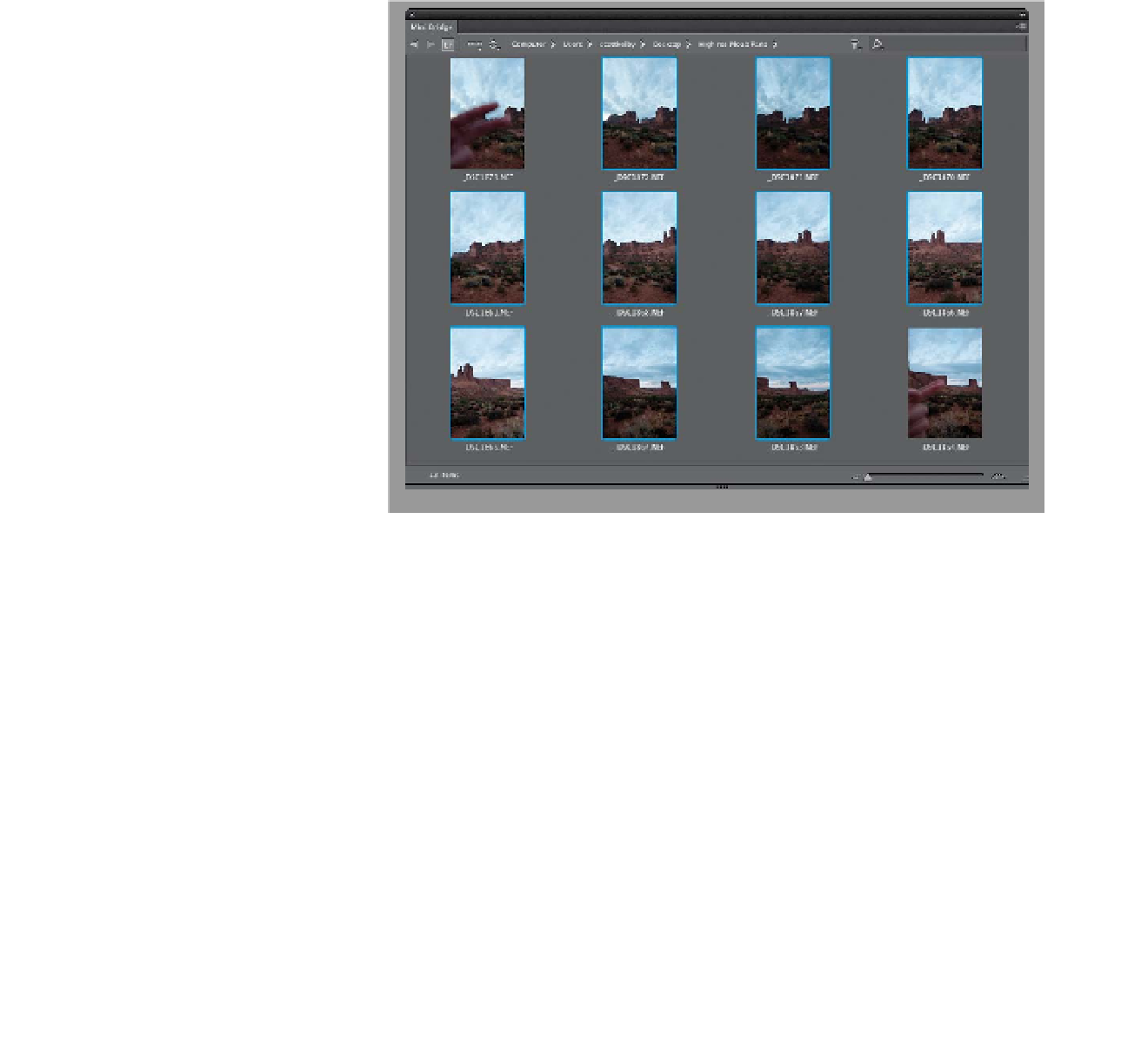Graphics Programs Reference
In-Depth Information
I used to have an entire segment in my live Photoshop seminars where I'd show you
the seven things you needed to do with your camera to shoot a pano that Photoshop
would merge seamlessly together. Then, Adobe improved the Photomerge feature
so vastly that you now only need to do one simple thing: as you shoot, overlap each
frame by around 20% (so if you're shooting in the desert, from left to right, the same
rock would appear on the right edge of the first shot and the left edge of the next
frame). That way, Photoshop sees how they get stitched together. Outside of that,
you can now even hand-hold your shots and it will perfectly align your frames, too.
Panoramas
Step One:
This first thing isn't technically a Photo-
shop thing, but if you do it, it sure will
make working with panos easier. When
you're out shooting, and you're about to
shoot a pano, before you shoot your first
pano frame, hold your index finger up in
front of your lens and take a photo. Then
go ahead and take your pano, and right
after you shoot your last frame, hold up
two fingers in front of your lens and take
another photo. Here's where this pays off:
When you open all your photos from that
day's shoot in Mini Bridge, you could eas-
ily have hundreds of photos (especially if
these are vacation photos). As you scroll
through, as soon as you see an index
finger, you know these are your pano
photos (by the way, if you have that whole
self-loathing thing going on, or if you're
a teen, you don't have to use your index
finger). Plus, it not only tells you that you
shot a pano, it tells you exactly where it
starts and where it ends (as seen here).
It sounds silly, but if you don't do this,
you'll actually miss panos you took, and
you'll just kind of wonder, “What was
I thinking when I took those?” and you'll
scroll right by them. It's happened to me,
and so many of my friends, that we now
all use this technique, and we never miss
a pano. Okay, now press-and-hold the
Command (PC: Ctrl) key and click on each
photo thumbnail between your two finger
shots (as shown here).