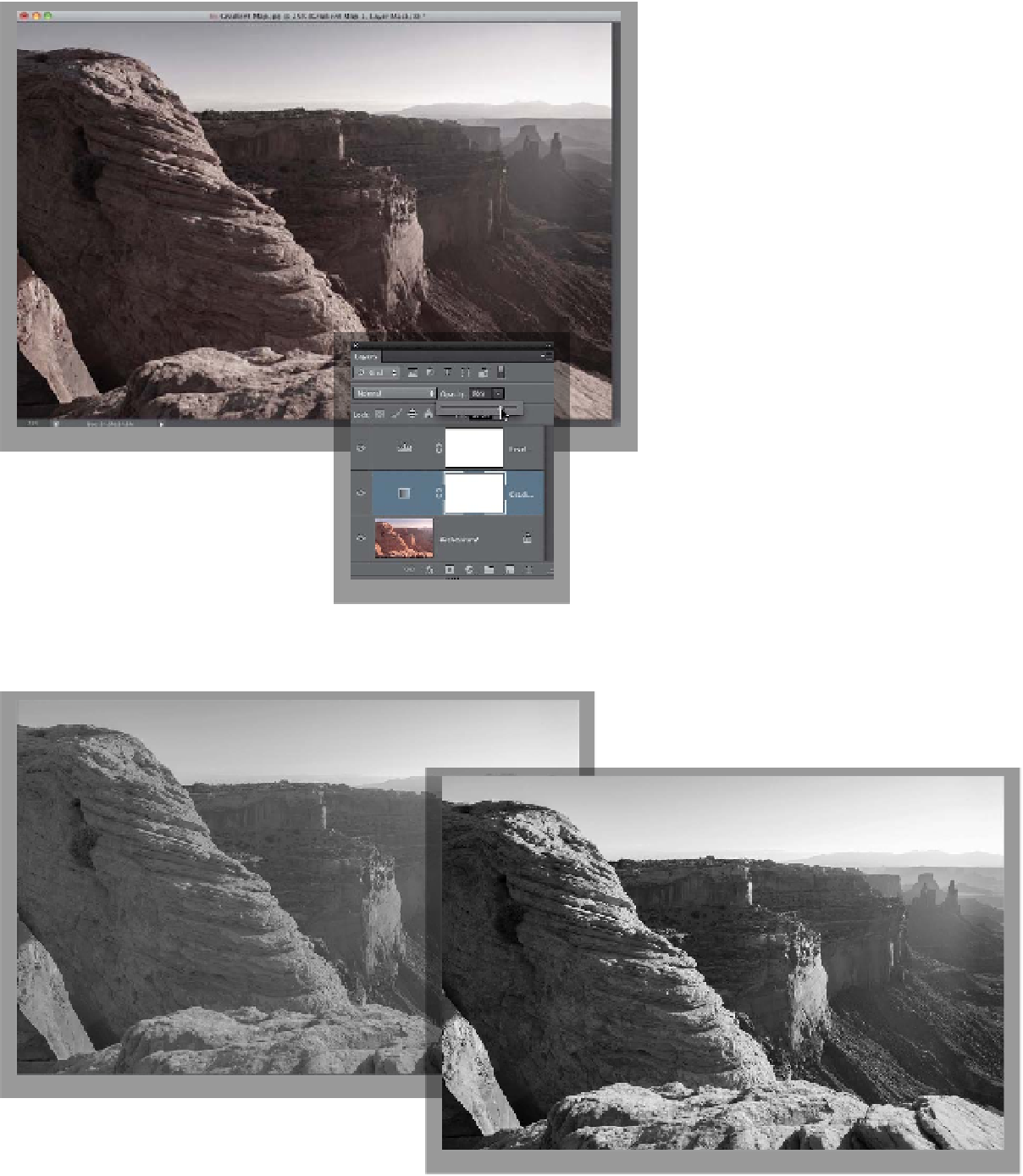Graphics Programs Reference
In-Depth Information
Step Seven:
Here's a quick variation you can try
that's just one more click: go to the
Layers panel and lower the Opacity of
your Gradient Map adjustment layer to
80% (as shown here). This bleeds back
in a little of the color, and gives a really
nice subtle “wash” effect (compare this
slightly-colored photo with the full-color
photo in Step One, and you'll see what
I mean. It's kinda nice, isn't it?). A before
and after is shown below, but it's just
the three-click version (not all the other
tweaking we added after the fact).
Photoshop's Black & White Conversion
(using the Auto button)
Scott's “Three-Click Method” (using just the
three clicks, not the extra tweaking)