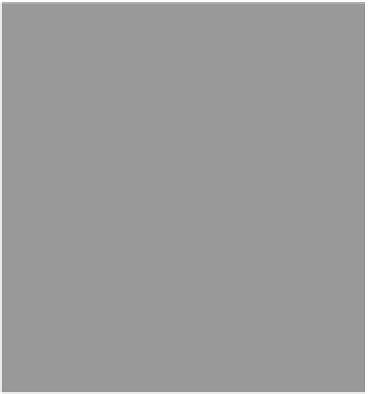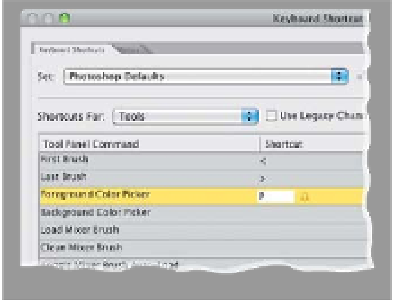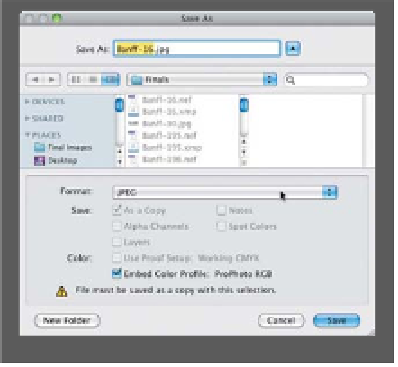Graphics Programs Reference
In-Depth Information
Photoshop Killer Tips
Save 16-Bit to JPEG
Back in CS4, if you worked with 16-bit
photos (and a lot of RAW shooters do,
since that's the default bit-depth for RAW
photos), when you went to the Save dialog
to save your photo, there was no option
to save your image as a JPEG, because
JPEGs have to be in 8-bit mode, so you'd
have to close the dialog, convert to 8-bit,
then go and Save again. That has changed
and JPEG is now a choice, but what it does
is makes a copy of the file, which it con-
verts to 8-bit, and saves that instead. This
Lens Corrections Grid
the Pen tool all that much, so he used the
letter P (for Picker). When you enter “P,”
it's going to warn you that it's already
being used for something else, and if you
click the Accept and Go to Conflict button
at the bottom left, it assigns P to the Color
Picker you chose, and then sends you to
the Pen tool to choose a new shortcut. If
you don't need to assign one to the Pen
tool (you don't use it much either), then
just leave it blank and click OK.
If you're using Camara Raw's Lens Correc-
tions panel to do things like straighten
buildings or flatten rounded horizon lines,
press the letter
V
on your keyboard, and
an alignment grid appears over your image
to help you line things up. To hide it again,
press V again.
Visual Way to Change Your
Brush Size and Softness
This is incredibly handy, because you can
actually see and control the exact size
and amount of softness for your current
brush tip. Press-and-hold Option-Ctrl
(PC: Alt-Ctrl) then click-and-drag (PC:
Right-click-and-drag) up/down to control
the softness/hardness of the brush, and
left/right to control the size.
Assign a Keyboard Shortcut
to the Color Picker
You can assign a keyboard shortcut to
bring up the Foreground (or Background)
Color Picker (this is handier than it sounds).
Go under the Edit menu, under Keyboard
Shortcuts, and from the Shortcuts For
pop-up menu, choose
Tools
. Then scroll
down near the bottom, and you'll see
Foreground Color Picker and Background
Color Picker. Click on whichever one you
want, and type in the shortcut you want.
I have to tell you up front: most of the
good shortcuts are already taken (in fact,
almost all combinations of shortcuts are
already taken), but my buddy Dave Cross
came up with a good idea. He doesn't use
leaves your 16-bit image still open on-
screen and unsaved, so keep that in mind.
If you want to save the 16-bit version sepa-
rately, you'll need to save it as a PSD or
TIFF like before. For me, once I know it has
saved an 8-bit JPEG, I don't need the 16-
bit version any longer, so I close the image
and click the Don't Save button, but again,
that's just me.