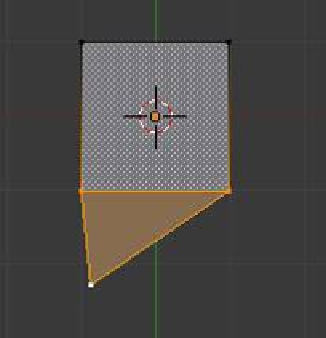Graphics Programs Reference
In-Depth Information
a group). With vertices selected, hit the F key; a face will be formed.
Figure 3.33 is an example. A simple plane object has been added
to the scene. In edit mode, a single vertex is added (Ctrl + click the
LMB). Shift select or box select two vertices on the plane and the new
vertex and press the F key (face).
Plane
3.25 Modifiers
Mesh objects can have their shape modified by using Blender's
modi-
iers
. Modifiers are accessed from the properties window on the RH
side of the screen. With the object selected in the 3D window, go
to the properties window - “Object Modifiers” button and click on
“Add Modifier” to display the modifier selection menu (Figure 3.34).
A modifier may be selected from the menu to change the shape of
an object. As you can see, there are a number of modifiers to choose
from. At this stage we will demonstrate a few; for more on modifiers, see Chapter 12.
Select three
vertices and
press the F key.
New vertex added
Figure 3.33
Note:
After selecting a modifier and adjusting values to produce the desired effect,
click on the “Apply” button to permanently apply the modification to the object. The
modifier panel in the properties windows cancels.
Modifier button
Properties
window
Click “Add Modifier.”
Note:
Modifiers are
continually being added
to the program and this
list is revised accordingly.
Modifier selection menu
Figure 3.34