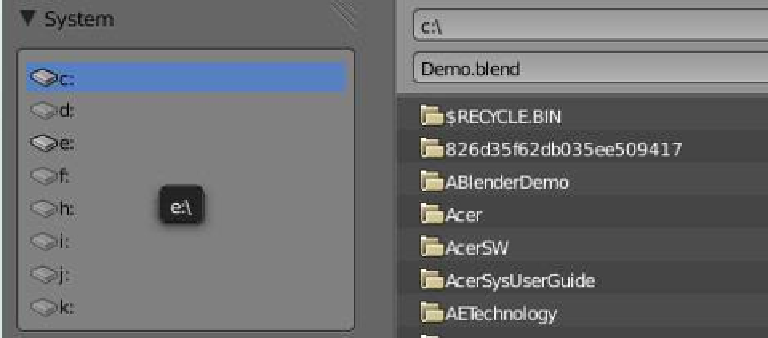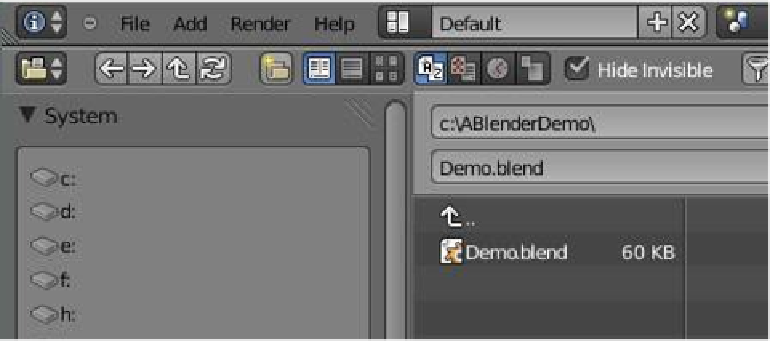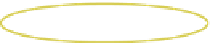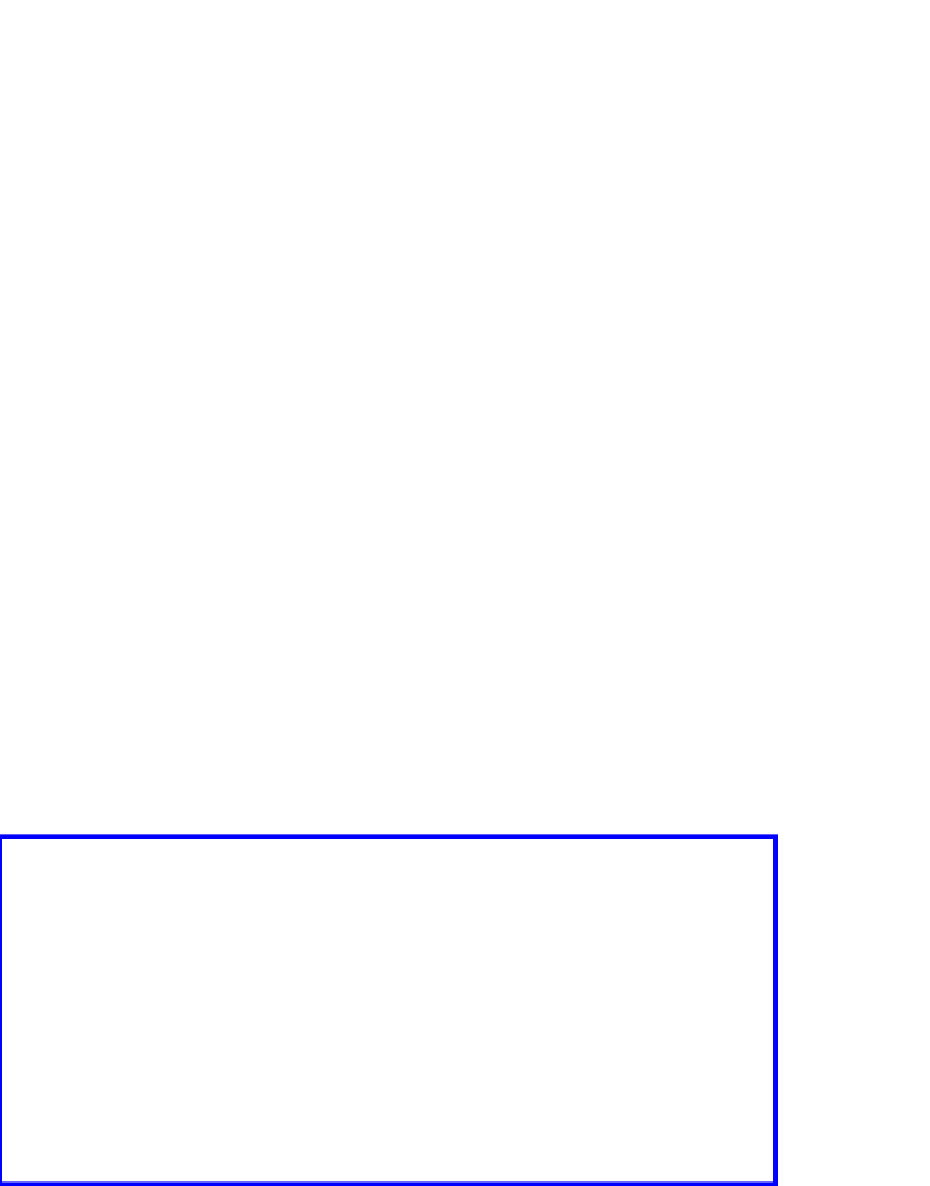Graphics Programs Reference
In-Depth Information
Figure 2.3
not where I want my file to go, so I have made a new folder named “ABlenderDemo” on my
C: drive for this new file (Figure 2.3). To navigate to this folder, I go into the system panel
at the top LH side of the screen. In the panel you should see all the drives on my computer
listed, the top one being the C: drive.
When I click on the “c:” in the panel all the folders on my C: drive display in the main
browser window. ABlenderDemo is third from the top of the list. Note that just above where
I typed in my file name Demo.blend, “c:\” is displayed. This tells me that I am looking at
the C: drive. To put my new file into ABlenderDemo I click on it in the window. The main
window is now showing the contents of folder ABlenderDemo, which is empty as it should
be since I haven't put anything into it. Now I click on “Save Blender File” at the top RH side
of the screen. Blender displays the default blender scene again.
If you have followed these directions on your computer and want to prove that you have
saved your file, change the window type to the file browser window. Click on the 3D window
header icon and choose “File Browser.” And there's Demo.blend in the c:\ABlenderDemo\
folder (Figure 2.4)!
Figure 2.4