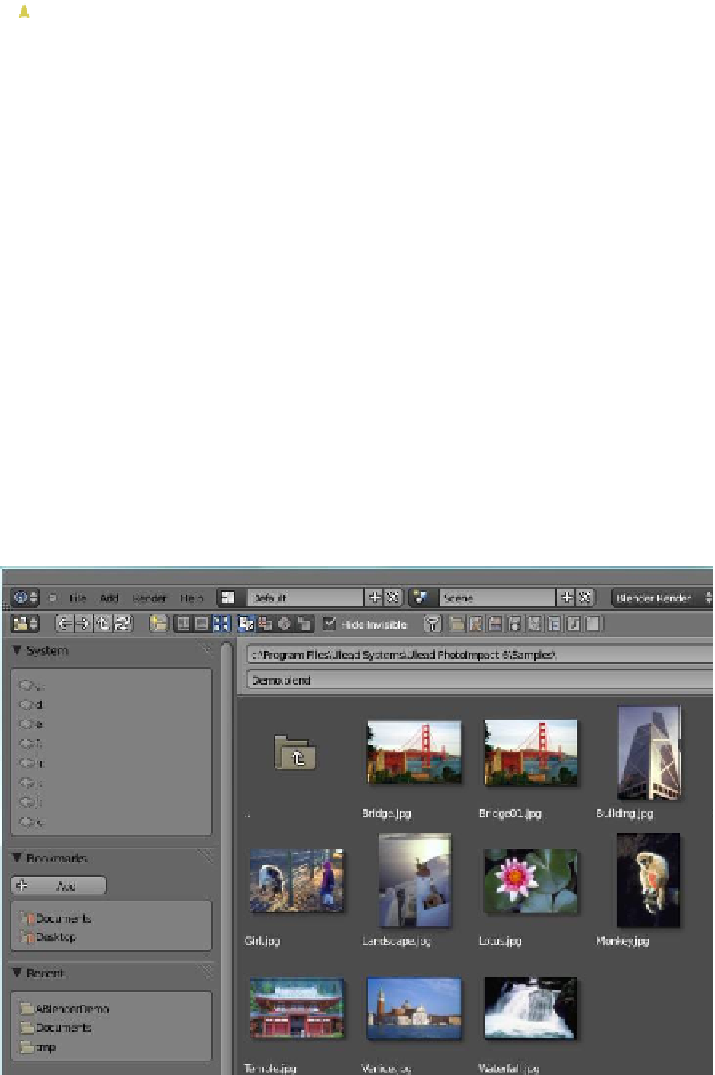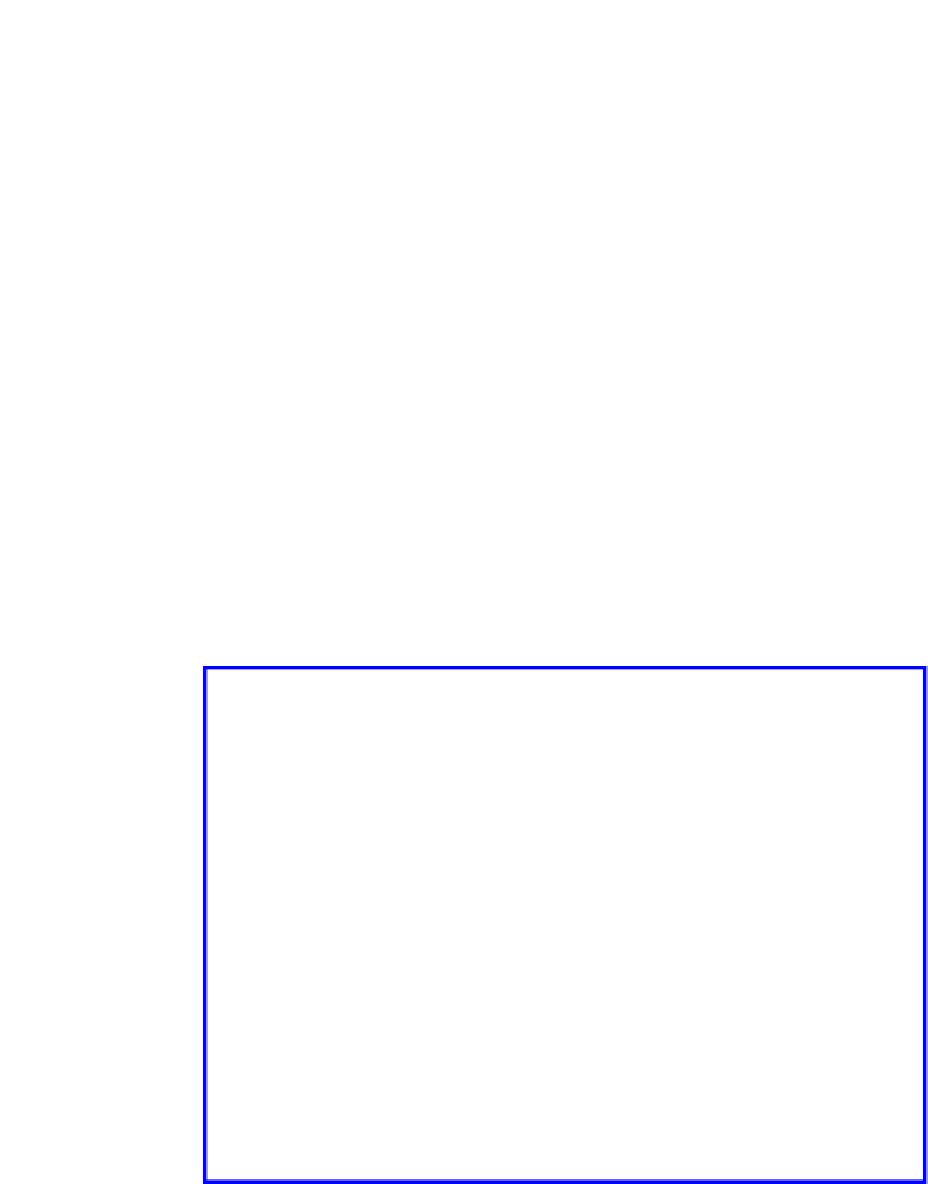Graphics Programs Reference
In-Depth Information
Choose how the
files are displayed.
Thumbnails
Figure 2.5
Note:
In the Blender default 3D window, the 3D window button/icon is in the lower
LH corner of the window in the window header. In the file browser window, the but-
ton is in the header at the top of the window at the LHS.
That should keep us out of trouble for the time being as far as saving our work, but it is
a good idea to play around and find out what all the buttons in the file browser window do.
If you hit on one that says “Create a New Directory,” Blender just names it “New Folder,”
which isn't all that helpful. With “New Folder” newly created, press Delete and retype a new
name, then press Enter.
This has been a brief insight into navigating in the file browser window as well as show-
ing how to save your work. Of course you can use the file browser to find other stuff as well.
Just click on a folder in the window and it opens showing what's inside. There are some
buttons at the top of the window that let you choose how the contents of the folders are dis-
played (Figure 2.5). One helpful button lets you see files as thumbnails (pictures) so if you
have photo images you can see them from within Blender (Figure 2.6).
Figure 2.6