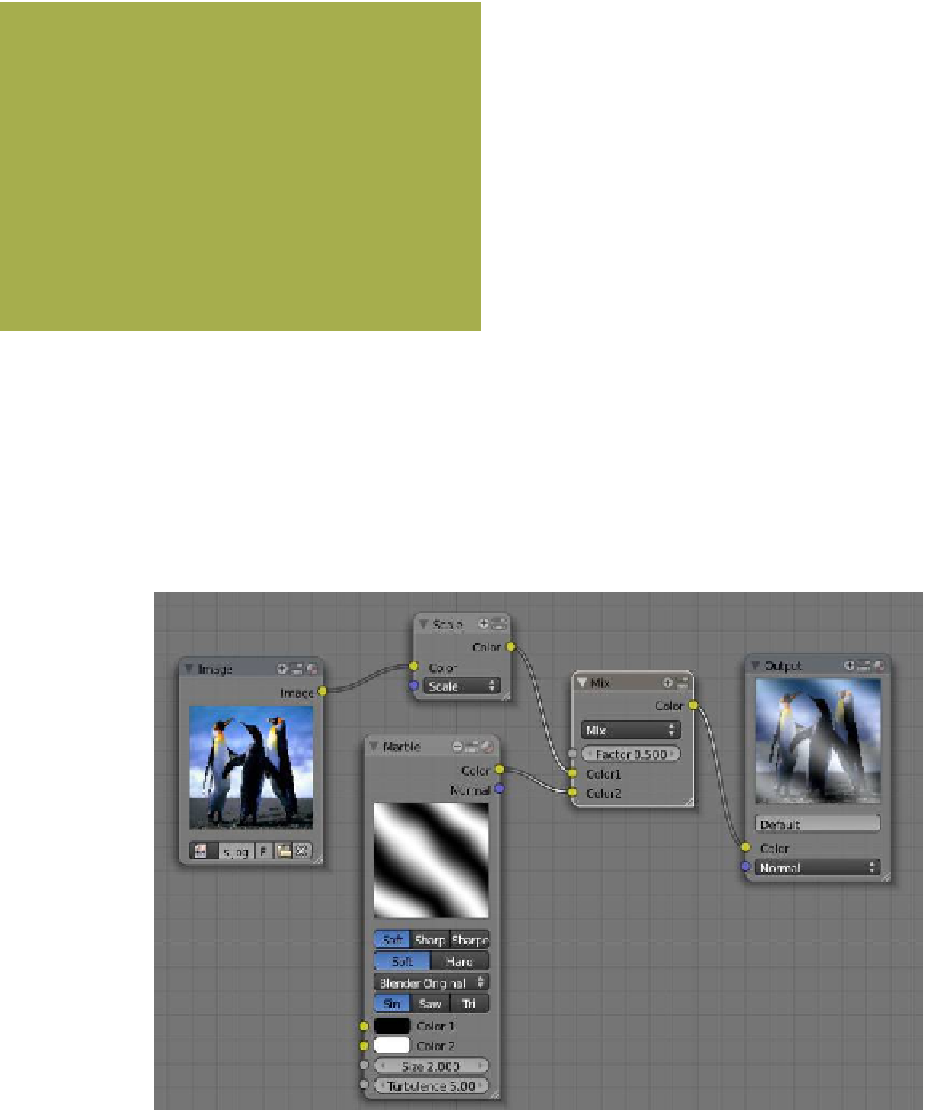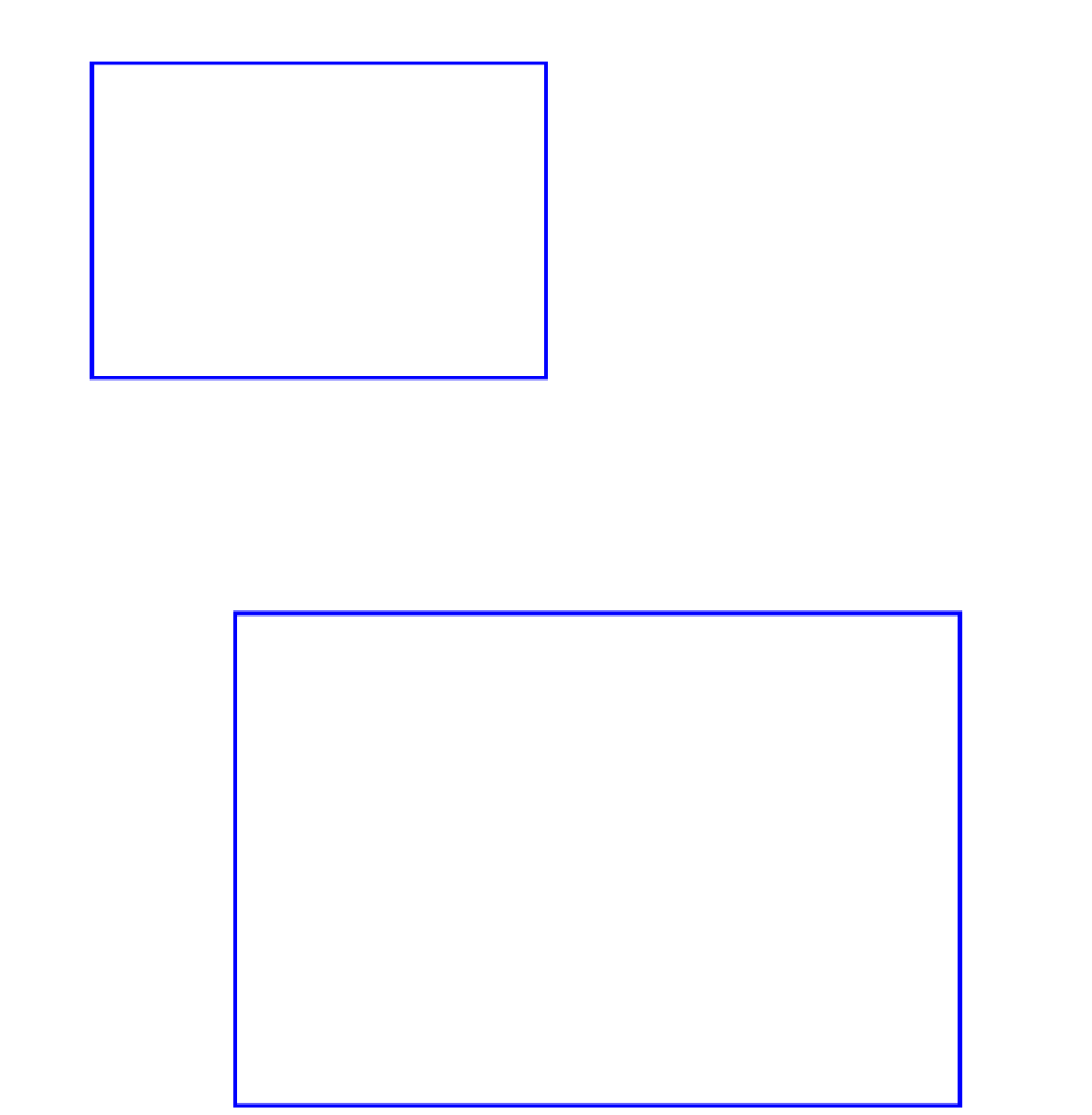Graphics Programs Reference
In-Depth Information
texture you have just created using nodes and
“Tex” is Blender's hidden default texture data
block. As with everything else in Blender, enter-
ing data for a new material or texture is in fact
modifying something that already exists.
At this stage, you have “Use Nodes” active so
the node editor is applying the new texture to
the object. If you untick “Use Nodes,” a render
will only show the plane object as having the de-
fault gray material color. In the properties win-
dow - “Textures” button, click on the “F” next
to “Texture” to save the texture data block. A “2”
appears, indicating that there are two users of the
data, so click on the “2” to make a single user.
The “2” disappears and if you look in the cache
(click the “Browse ID data” button), you will see
“Tex,” “Tex.001,” and “Texture.001.” “Tex” and “Tex.001” just render a gray plane while
“Texture” displays the nodes in the node editor. You still have to tick “Use Nodes” to render
the checker texture to the object.
This has demonstrated the basic application of texture nodes. There are many combina-
tions of node arrangements that will produce many textures. The following examples will
show simple arrangements. Note that complicated node arrangements consume computer
power and unless you are working on a powerful machine, rendering an image will take
forever or will just never happen.
Figure 18.21
Rendered image
Figure 18.22