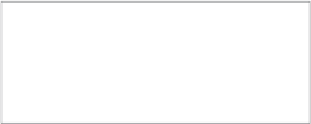Information Technology Reference
In-Depth Information
Select the Evergreen - Full Scan [Video] response, and click the Duplicate button.
3
4
Double-click the newly created Clone of Evergreen - Full Scan [Video].
Change the Name and Description fields to
Evergreen - Full Scan [Graphic]
.
5
6
Under Scan, change Metadata Set to Graphic to reflect the new graphic assets you're
about to catalog.
Remove *.mov from the Include filter. Insert
*.tga
to reflect the extensions of the
Ta r g a g r a p h i c a s s e t s . C l i c k S a v e C h a n g e s .
7
NOTE
The reason you added only .tga to the Include filters is because the graphic
example for this exercise is a Targa file. If you were working with multiple file formats
(JPEG, TIFF, BMP, and so forth), you would need to include those wildcard filters as
well (*.jpg, *.tiff, *.bmp, and so on).
8
In the Administration window, click Schedule. Click the Create button to create a
new schedule.
Choose Periodically from the Schedule pop-up menu, and change the Name and
Description fields to
Evergreen - Full Scan [Graphic]
.
9
10
From the Available list on the right, choose the Evergreen - Full Scan [Graphic]
response you made, and add it to the Selected list on the left.
11
Select Enabled.