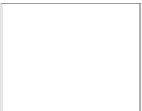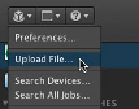Information Technology Reference
In-Depth Information
Uploading is a manual process. Whether you are uploading one asset at a time or a batch
of files at once, you must initiate the process. The upload method is used for three reasons:
To c o p y n e w l y c r e a t e d f i l e s f r o m y o u r c o m p u t e r t o a d e v i c e t h a t i s c o n n e c t e d t o F i n a l
Cut Server or to reference newly created files that are already on a device
To c r e a t e a s s e t s f o r t h e f i l e s , w h i c h w i l l a u t o m a t i c a l l y g e n e r a t e o t h e r r e p r e s e n t a t i o n s ,
including clip proxies for video files
To h a v e a n o p p o r t u n i t y t o c u s t o m i z e t h e m e t a d a t a f o r t h e a s s e t s t h a t w i l l b e c r e a t e d
for the files
Yo u c a n u s e t w o m e t h o d s f o r u p l o a d i n g f i l e s :
Choose Upload File from the Server pop-up menu.
Drag and drop.
NOTE
Because the client application communicates with Final Cut Server over
a network connection, you can add assets to your organization's devices no matter
where you are. Be aware, however, that the speed of your connection to Final Cut
Server will determine the speed of the upload of the files.
Using the Upload Files command is the best method of uploading a file if your file is not
handily available for drag-and-drop upload. This method will perform the upload similar
to using an Import dialog within Final Cut Studio.
1
From the Server pop-up menu in the upper left of the client application window,
choose Upload File.