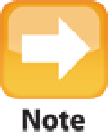Information Technology Reference
In-Depth Information
If you have an iCloud account, I cover a lot of great things you can do with it in Chapter 5.
You have to configure MacBook Air to specify what information you want synchronized with your iCloud ac-
count. Follow these steps to set your preferences:
1. Click the System Preferences icon in the Dock.
The System Preferences application appears.
2. In the Internet & Wireless section, click iCloud.
System Preferences displays a list of the items you
can sync with iCloud.
3. Select the check box beside each data item you want to synchronize with your iCloud account.
In
most cases you see “Setting up” to the right of the item (see Figure 3.13), which tells you that System
Preferences is setting up the synchronization for that item.
3.13
When you see “Setting up” after you select a check box, it means System Preferences is configuring the sync for that
item.
To keep your MacBook Air in sync with an iOS device, you first need to add your iCloud account to your
device. On the iOS device's Home screen, tap Settings, tap iCloud, and then use the On/Off switches (see Fig-
ure 3.14) to specify which types of data you want iCloud to sync between your device and your MacBook Air.