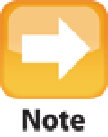Information Technology Reference
In-Depth Information
3.3
In the Rented Movies section of the Movies tab, click Move to transfer a rented movie to your iPod, iPad, or iPhone.
Synchronizing purchased or downloaded movies
If you've purchased a movie from iTunes or added a video to your iTunes library, follow these steps to syn-
chronize some, or all, of them, to your iPod, iPad, or iPhone:
1. In iTunes, click your device in the Devices list.
2. Click the Movies tab.
3. Select the Sync Movies check box.
4. If you want iTunes to choose some of the movies automatically, select the Automatically include
check box and proceed to Step 5.
If you prefer to choose all the movies manually, deselect the Automatic-
ally include check box and skip to Step 6.
A movie is unwatched if you haven't yet viewed it, either in iTunes or on your device. If you watch it on your device,
the player sends this information to iTunes when you next synchronize. This is one of the rare examples of informa-
tion that gets sent to iTunes when you synchronize a device.
5. Choose an option from the pop-up menu:
•
All.
Choose this item to sync every movie.
•
X
Most Recent.
Choose this item to sync the
X
(that is, the number of) most recent movies you've ad-
ded to iTunes (where “most recent” refers to the date you downloaded the movie, not the movie's release
date).