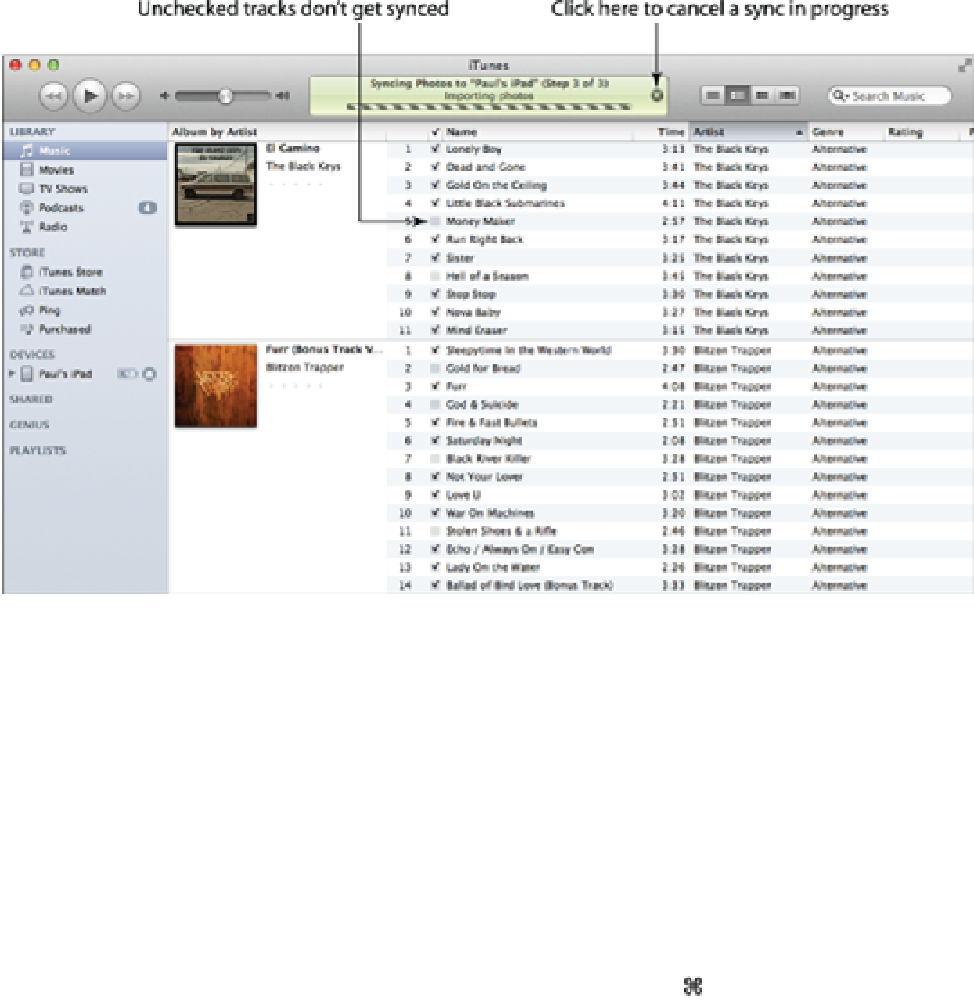Information Technology Reference
In-Depth Information
5. In the Library list, click Music.
If a track's check box is selected, iTunes synchronizes it with your
device. If a track's check box is deselected, iTunes doesn't sync it with your device; if the track is already
on your device, iTunes removes the track.
6. Click your iPod, iPad, or iPhone in the Devices list.
3.2
When you configure your device to synchronize only checked songs and videos, deselect the check box for each track
you don't want synced.
7. Click the Summary tab.
8. Click Sync.
iTunes synchronizes only the selected tracks.
An alternative method is to drag tracks from the Music library and drop them on your device. Here's how this
works:
1. In the Devices list, click your iPod, iPad, or iPhone.
2. Click the Summary tab and select the Manually manage music and videos check box.
iTunes asks
you to confirm.
3. Click OK, click Apply, and then click Music.
4. Select the tracks you want to sync.
For noncontiguous tracks, +click each track. For contiguous
groups, Shift+click the first track, hold down Shift, and then click the last track.
5. Click and drag the selected tracks to the device icon that appears in the Devices list and drop the
selected tracks on the device icon.
iTunes syncs the selected tracks.