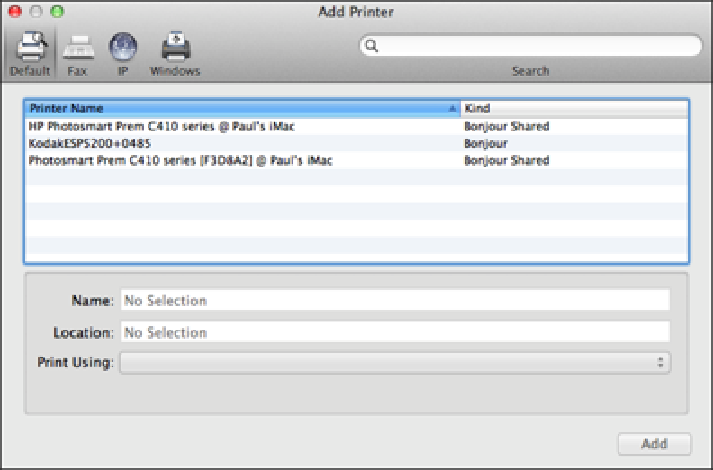Information Technology Reference
In-Depth Information
1.14
In OS X Leopard or later, look for Bonjour Shared in the Kind column.
Adding a shared Windows network printer
If the shared printer you want to use is part of a Windows network, follow these steps to add it to MacBook
Air's list of printers:
1. Click System Preferences in the Dock and then click Print & Scan.
2. Click the Add button (+).
3. In OS X Mountain Lion or Lion, click Add Other Printer or Scanner.
4. Display the list of Windows workgroups on your network.
•
OS X Leopard or later.
Click the Windows tab.
•
Earlier versions of OS X.
Click More Printers and then use the top list to select Windows Printing.
5. Choose the workgroup that contains the computer with which you want to work.
6. Click the computer with the shared printer you want to add.
7. Log on to the Windows computer.
8. Click the shared printer you want to use.
See the example in Figure 1.15.
9. In the Print Using list, choose Select Printer Software, and then choose the printer in the list that
appears.
10. Click Add.
You can now use the shared Windows printer.