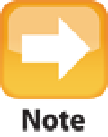Information Technology Reference
In-Depth Information
4. In the Print Using list, choose Select a driver to use and then choose your printer if it is in the list
that appears.
5. Click Add.
Your printer is now connected.
If you don't have an external optical drive or a printer disc, or if the disc doesn't contain MacBook Air drivers, visit
the printer manufacturer's website and download the drivers you need. If you can't get drivers for the printer (an-
noyingly, some printer manufacturers don't bother writing Mac drivers), you may still be able to use the printer by
choosing Generic PostScript Printer in the Print Using list.
Adding a shared network printer
If MacBook Air is part of a network, you have a big advantage. You can connect a printer to one computer, and
the other computers on the network can then use that computer for printing. That saves you big bucks because
you don't have to supply each computer with its own printer.
To use a shared network printer, you must first add it to MacBook Air's list of printers. Follow these steps if the
printer is shared on another Mac (see the next section for Windows printers):
1. Click System Preferences in the Dock and then click Print & Scan.
2. Click the Add button (+).
3. In OS X Mountain Lion or Lion, if the network printer appears in the list of nearby printers, click
it and then skip the rest of these steps; otherwise, click Add Other Printer or Scanner.
4. In the Printer Browser's list of printers, select the shared printer you want to use.
There are two
ways to recognize a shared printer.
•
OS X Leopard or later.
The Kind column displays Bonjour Shared, as shown in Figure 1.14.
•
Earlier versions of OS X.
The Connection column displays Shared Printer.
5. Click Add.
You can now use the shared network printer.