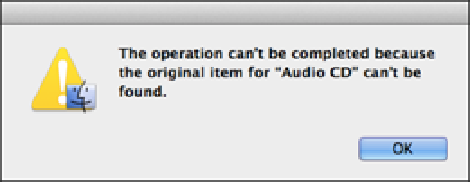Information Technology Reference
In-Depth Information
Remote Disc won't connect to certain CDs or DVDs
When you attempt to connect to a remote optical drive, you may receive an error message similar to the one
shown in Figure 12.11.
12.11
MacBook Air's Remote Disc application may display an error similar to the one shown here when connecting with
certain discs.
This error message isn't actually an error at all. Instead, it's a copyright protection feature. That is, Remote Disc
won't connect to an audio CD, a movie DVD, or any other disc that has built-in copyright features. The only
solution is to play the disc directly on MacBook Air using an external drive, such as the MacBook Air Super-
Drive.
Remote Disc can't see the host computer
When you're using the Remote Disc application, the host computer is the remote Mac that's sharing its DVD
drive. When you open Finder and click Remote Disc, you should see the host computer icon. If you don't see it,
the likely reason is that the host computer's firewall is blocking Remote Disc connections. A
firewall
is a secur-
ity feature that monitors a computer's incoming connections to ensure that no unauthorized data makes it
through.
Follow these steps on the host computer to ensure that it accepts Remote Disc connections:
1. Click System Preferences in the Dock.
The System Preferences window opens.
2. Click Security & Privacy.
The Security & Privacy preferences appear.
3. Click the Firewall pane.
4. If the firewall is currently turned on, click the lock icon and then type your MacBook Air adminis-
trator username and password.
If, instead, the firewall is currently turned off, you can skip the rest of
these steps because MacBook Air automatically allows Remote Disc connections when the firewall is off.
5. Click Firewall Options to display the firewall advanced settings.
6. Make sure the Block all incoming connections check box is unselected, as shown in Figure 12.12.
7. Click OK.