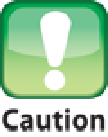Information Technology Reference
In-Depth Information
Creating an OS X Recovery disk
OS X Mountain Lion and Lion carve out a portion of the MacBook Air hard drive with a separate partition
called the Recovery HD. You can use this partition to repair your MacBook Air's hard drive, restore files from a
Time Machine backup, and more.
Recovery HD is a welcome tool, particularly if you're having troubles with your MacBook Air's main hard
drive, but it suffers from a glaring problem: If MacBook Air's entire hard drive fails, the Recovery HD also
fails. Not good!
To protect yourself from such a scenario, you can create a Recovery disk for OS X Mountain Lion or Lion,
which is a USB flash drive or other external hard drive that contains the same tools as the Recovery HD. That
way, if your entire MacBook Air hard drive gives up the ghost, you can still access the Recovery tools.
Follow these steps to create a Recovery disk:
1. Download and install the Recovery Disk Assistant from
http://support.apple.com/kb/DL1433
.
2. Connect a USB thumb drive or external hard drive to your MacBook Air.
The drive you use must
have a capacity of at least 1GB.
When the Recovery Disk Assistant creates the Recovery disk, it first erases the disk. Therefore, if the disk contains
any files you want to preserve, be sure to copy the files to a safe location before proceeding.
3. When the Recovery Disk Assistant recognizes the drive, click the drive icon and then click Contin-
ue.
4. Type your MacBook Air administrative password.
The Recovery Disk Assistant creates the disk.
5. Click Quit.
Creating a secondary boot device
If you want to paint the exterior of your house or wash the outside windows, you can't do either job from inside.
This is analogous to performing certain troubleshooting tasks with MacBook Air, such as repairing the hard
drive (described later in this topic). You can't fix the drive while the Mac operating system is using it. Instead,
you have to “step outside” of the MacBook Air hard drive to repair it. How do you do that? By creating a sec-
ondary boot device that you can boot to instead of the internal MacBook Air hard drive.
You can do this in several ways, but the following are the most common:
The OS X Recovery HD or Recovery disk.
This is the easiest way to go because the Recovery HD is
already set up and loaded with tools. Be sure to also create a separate Recovery disk, as described in the previ-
ous section, just in case the Recovery HD is inaccessible.