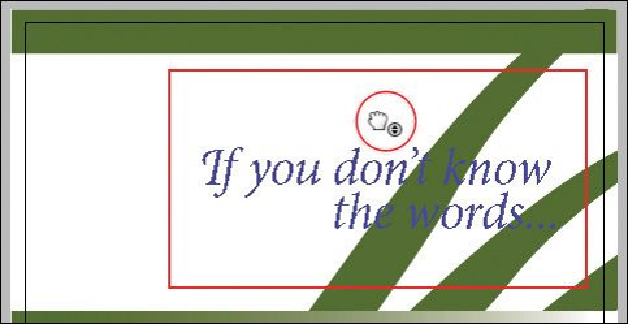Graphics Programs Reference
In-Depth Information
Using the Hand tool
The Hand tool in the Tools panel lets you “push” the pages of a document around until you
find exactly what you want to view. In this exercise, you will experiment with the Hand
tool.
Tip
When you're using the Selection tool, you can press the spacebar to tem-
porarily access the Hand tool. When you're using the Type tool, press the
Alt (Windows) or Option (Mac OS) key to use the Hand tool.
1.
Choose 400% from the Zoom Level menu on the Application bar.
2.
Select the Hand tool ( ).
3.
Click and drag in any direction to move the page around, and then drag downward
in the document window to display page 1.
4.
With the Hand tool still selected, click the page and hold the mouse button down to
display a view rectangle.
• Drag the rectangle to view a different area of the page or a different page.
• Release the mouse button to display the area that the view rectangle encom-
passes.
• When the view rectangle is displayed, press the arrow keys on the keyboard to
increase and decrease the rectangle's size.
5.
Double-click the Hand tool in the Tools panel to fit the page in the window.